
Commodity rules allow the user to specify that certain Orders should not be on a Resource at the same time as other Orders because of a particular characteristic. For instance, lawn chemicals and bananas should not be carried on the same truck, or perhaps frozen and ambient items cannot be on the same vehicle at the same time. Additionally, certain Depots may not be prepared to handle certain commodities.
Elements and Attributes
The use of commodity rules requires that commodities be identified on individual Orders and Depots. The rules regarding which commodities conflict with others are specified in this section.
Behavior
Because of the restrictions placed on the use of Resources by commodity rules, there will often be a need to have a Resource visit a Depot during its Route to unload Orders with one kind of commodity so that it can subsequently serve Orders with a conflicting commodity. This is handled by recharging. Only Orders with the commodities supported by the Depot can be dropped off (in the case of pickup-only, type 2 Orders) or picked up (in the case of dropoff-only, type 0 Orders) at the Depot.
More formally, recharging works as follows:
In order for a Resource to serve a dropoff-only Order with a particular commodity, the Resource must have previously visited a Depot that supports the Order’s commodity. This could either be the Depot of the Resource’s InitialStation or a Depot at which a recharge occurred. Of course, if it serves a dropoff-only Order with a conflicting commodity between that Depot visit and the new Order, then it must recharge (thus dropping off the prior Order). Similarly, after picking up a pickup-only Order, a Resource must recharge at a Depot with the Order’s commodity before serving an Order with a conflicting commodity.
For multi-task Orders a recharge is not required between Orders with conflicting commodities.
Please note that a Depot can support conflicting commodities.
It is important to remember that capabilities and requirements on Depot and Resources will limit the recharge options.
Limitations
There are two known limitations to the recharging behavior associated with commodity rules. The first is that a Resource will not make an additional recharge at the end of the Route to unload any Orders with commodities that cannot be served by its FinalStation. Thus, while there will not be commodity conflicts between the Orders on the segment between its second to last Depot visit and the end of the Route, it will make a special detour to unload pickup-only Orders at a Depot that has the commodities on those Orders.
The second limitation is due to a general limitation of the model. Only one recharge can occur between Stops. The implication for models with commodity rules is that a Resource serving an Order with one commodity cannot recharge and then serve an Order with a conflicting commodity if no Depot supports both commodities.
To access Commodity Rules:
1 From the main menu, select: Data > Commodities.
The list of Commodity Rules appears:

If no rules are specified, an empty list will appear with a New button in the center of the page.
2 Right-click on a selected commodity rule record and select one of the management options: New, Edit, Clone or Delete. It is also possible to double-click a specific commodity rule record to directly edit that record.
When double-clicked, the selected Commodity Rule page appears:
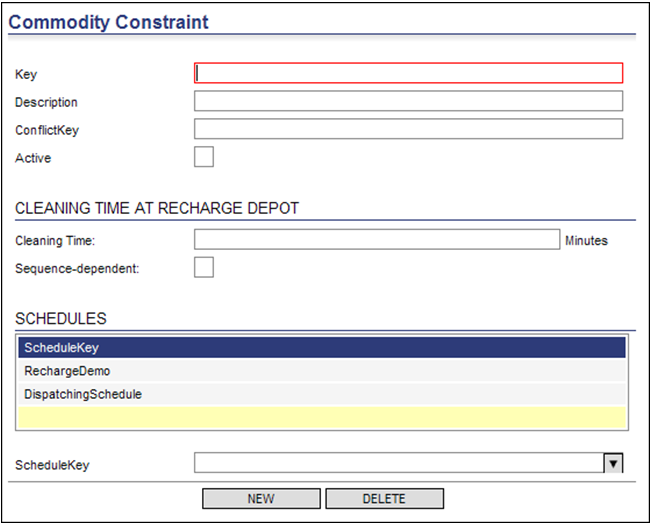
3 Enter the appropriate values on this page:
Key: Specify the Commodity Key.
Description: Specify a Description for this rule.
Conflict Key: Specify the Commodity that conflicts with the Specified above.
Active: Activate or Deactivate this rule
Cleaning Time: Specify the cleaning time required at the recharge depot. Select the checkbox if this is sequence-dependent.
Schedule Key: Select a schedule from the ScheduleKey drop-down menu, and click New for each schedule beyond the first you would like to add. To delete a schedule, select the desired schedule from the list and click Delete. Leaving the Schedules list blank upon creation will apply the constraint to all schedules.
4 Click Save and Close to save this rule, or Close to exit this screen without saving the changes.