
This functionality specifies the communication channel to use when publishing data to other systems.
To access this functionality, from the main menu, select: App Setup > Application Configuration.
The following screen appears:

From this page, the user can use the fields to adjust Publishing Settings, wGLN Settings and AutoPublish SettingsFrom this page, the user can use the fields to adjust Publishing Settings, wGLN Settings, AutoPublish Settings and Call Out/Notify Settings.
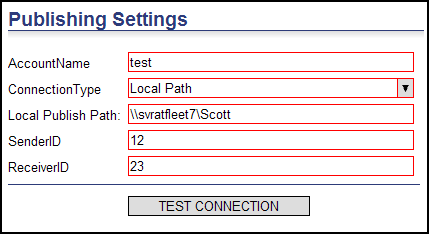
The following communication channels are supported:
• Ftp
• http
• local path
Enter the appropriate information and click Save or Save and Test Connection.
Users that use wGLN as their mobile communications gateway can configure their wGLN settings within Route Planner.
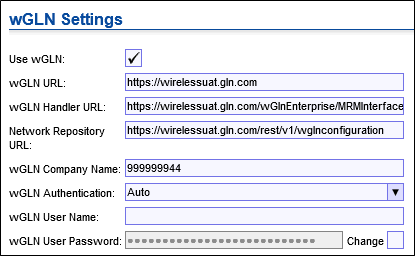
To configure wGLN, click the Use wGLN checkbox and fill in the appropriate fields. Click Save or Test Connection when finished.
For the Descartes wGLN Asset Grouping feature to work properly, one of the following URLS must be configured in the wGLN Settings section of the Application Configuration page for the Network Repository URL. For more information on this feature, please see the Descartes Route Planner User’s Guide.
https://wirelessuat.gln.com/rest/v1/wglnconfiguration - test
https://wireless.gln.com/rest/v1/wglnconfiguration &endash; production
AutoPublish allows the Route Planner user to automatically generate routes to wireless devices based on the predefined, configurable criteria on the Application Configuration page.
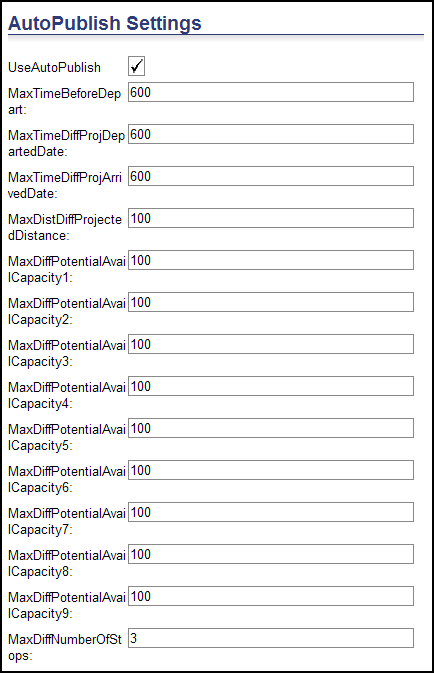
To turn on and configure AutoPublish Settings:
1 Click the Use AutoPublish checkbox.
2 Fill in each field with the preferred criteria for AutoPublish.
• MaxTimeBeforeDepart&emdash; Auto publish ’r;x’ minutes before planned departure.
• MaxTimeDiffProjDepartedDate&emdash; Redispatch when start time is changed by ’r;x’ minutes.
• MaxTimeDiffProjArrivedDate&emdash; Redispatch when end time is changed by ’r;x’ minutes.
• MaxDistDiffProjectedDistance&emdash; Redispatch when route distance is changed by ’r;x’ miles/kilometers.
• MaxDiffPotentialAvailCapacity1&ldots;9&emdash; Redispatch when route volume is changed by ’r;x’ measures.
• MaxDiffNumberOfStops&emdash; Redispatch when number of stops are changed.
3 When finished, click Save to save your changes and continue editing, or Save and Close to exit the Application Configuration page.
To enable the callout/notification functionality globally, select App Setup > Application Configuration.
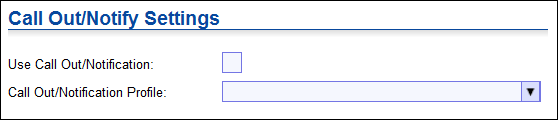
Select the Use Call Out/Notification checkbox and enter the relevant profile number to enable the functionality. For more information on callouts and notifications, see the Managing Callouts and Notifications section in this document.