![]() Note&emdash; For more information
on the configuration of BGO properties, please see the Descartes
Route Planner BGO User’s Guide.
Note&emdash; For more information
on the configuration of BGO properties, please see the Descartes
Route Planner BGO User’s Guide.
Data Slices identify a problem set used to differentiate between different Schedule problem subsets. These data slices are typically used to define a problem for background optimization (BGO), planning or dispatch. Data slices are predefined and used to query different Schedule problem subsets within the dispatch application.
To access a data slice:
1 From the main menu, select: App Setup > Dataset > Data Slice.
The list of data slices appears.
2 Right-click on a selected data slice record and select one of the management options:
• Edit: Displays the Edit Data Slice page
• Clone: Allows users to clone a data slice by entering a new Data Set Group Key value.
• Assign Data Slice Set: Displays the Assign Data Slice Set window, allowing users to select a data slice set to assign to the data slice from a dropdown menu.
• Delete: Removes the selected data slice
• History: Displays the Data Slice Group History list page for the selected data slice
• Activate: Activates the selected data slice(s)
• Deactivate: Deactivates the selected data slice(s)
• Values: Displays the Data Set Values list page
• New: Displays the new Data Slice page, allowing users to create a new data slice
It is also possible to double-click a specific data slice record to directly edit that record.
When creating or editing a data slice, the selected Data Slice page appears:
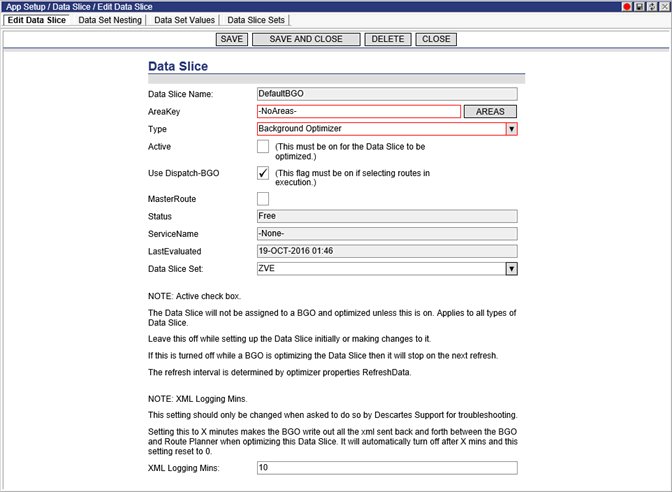
3 Enter data in the appropriate fields. The Active setting is disabled by default in order to allow users to configure the data slice first and then activate it when configuration is complete. In cases where the data slice is active and being optimized and this setting is turned off, the system will behave as follows:
• The data slice will not be assigned to a BGO instance.
• Or, if a BGO instance is currently optimizing the data slice, the next time that the BGO requests a refresh of the data slice, the data slice will not be returned, causing BGO instance to move on to another data slice. The refresh interval is controlled by the RefreshData optimizer property:
com.descartes.escheduler.optimizer.refresh_lnosfw_data
4 Click the Areas button to return a list of configured areas in the Areas window. Double-click an area to populate the AreaKey field.
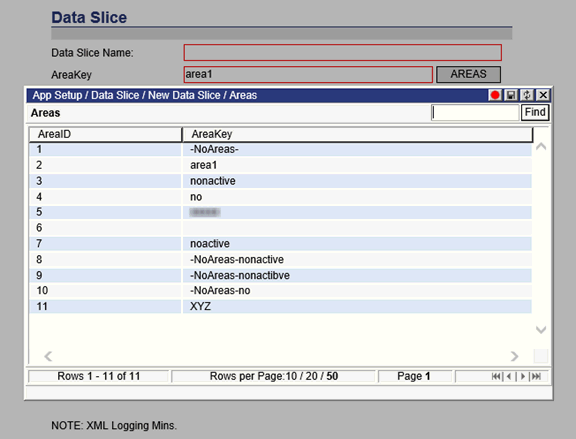
5 Enter a value in the XML Logging Minutes to enable logging of all XMLs between the BGO and Descartes Route Planner from the user interface for a certain time period (in minutes). After the set number of minutes expires, logging will stop and the setting will revert to a value of ”r;0” minutes. This enhancement eliminates the need for the user to remember to disable logging after it has been enabled. When enabled for long periods of time, XML logging could use a significant amount of disk space.
4 When finished entering data, click Save.
This data slice can now be used as the basis for defining the Schedule problem set. The data slice is the first of three table definitions needed to complete the definition. In addition to the data slice setting, the data nesting and data value table need to be defined.