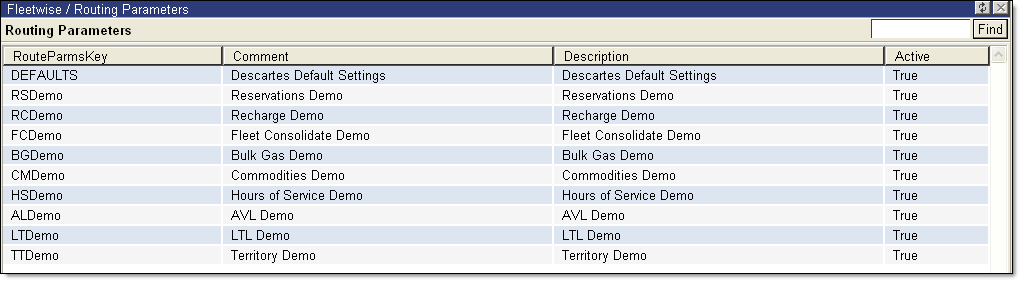
Routing Parameters are used to manage the speeds and costs that apply to a Resource when the optimizer is solving a routing problem. Routing Parameters also manage the Schedule as to when particular routing rules apply to a particular resource.
As the name indicates, users can define parameters that apply to routing (geography, cost, and traffic conditions). For example, Routing Parameters can be used to slow down drivers’ speeds during rush hour, or make left turns more expensive than right turns.
A resource record can have one or many Routing parameters that function at different times during the day.
To access Routing Parameters:
1 From the Home menu, select: Data > Routing Parameters.
The list of Routing Parameters appears.
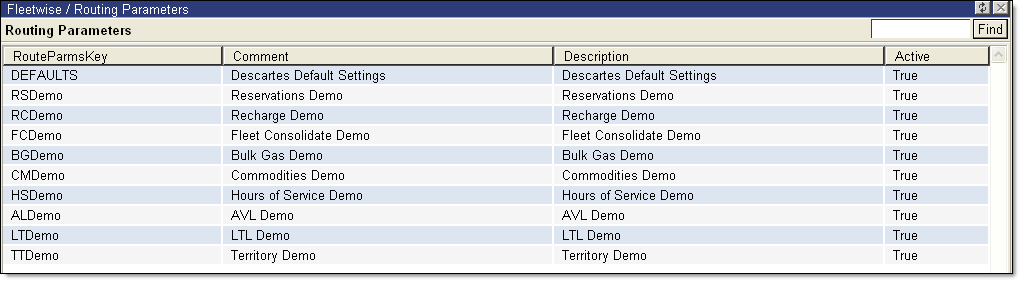
By default, Descartes Routing and SchedulingRoute Planner already has a Routing Parameter set called ”Defaults.” This is a reserved name that the optimizer uses whenever a Routing Parameter is not specified during a certain time of the day.
2 Right-click on a selected Routing Parameter record and select one of the management options:
• New: Create a new parameter.,
• Edit: Edit the selected parameter.
• Clone: Displays the Clone Routing Parameter page, which allows the user to copy the selected parameter and make any necessary edits.
• Delete: Delete the selected parameter.
• Update Road and Overall Hr Cost: Displays the Update Road and Overall Hr Cost window.
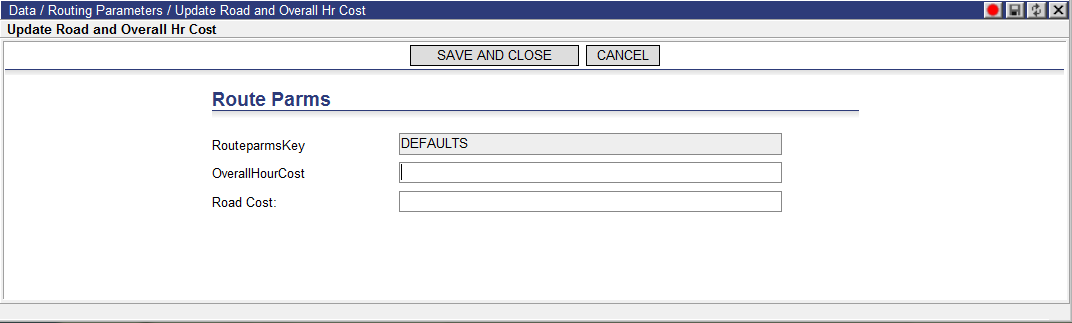
Use the associated fields to edit the Overall Hour Cost and Road Cost and click Save or Save and Close to save the data and/or return to the Routing Parameters list page.
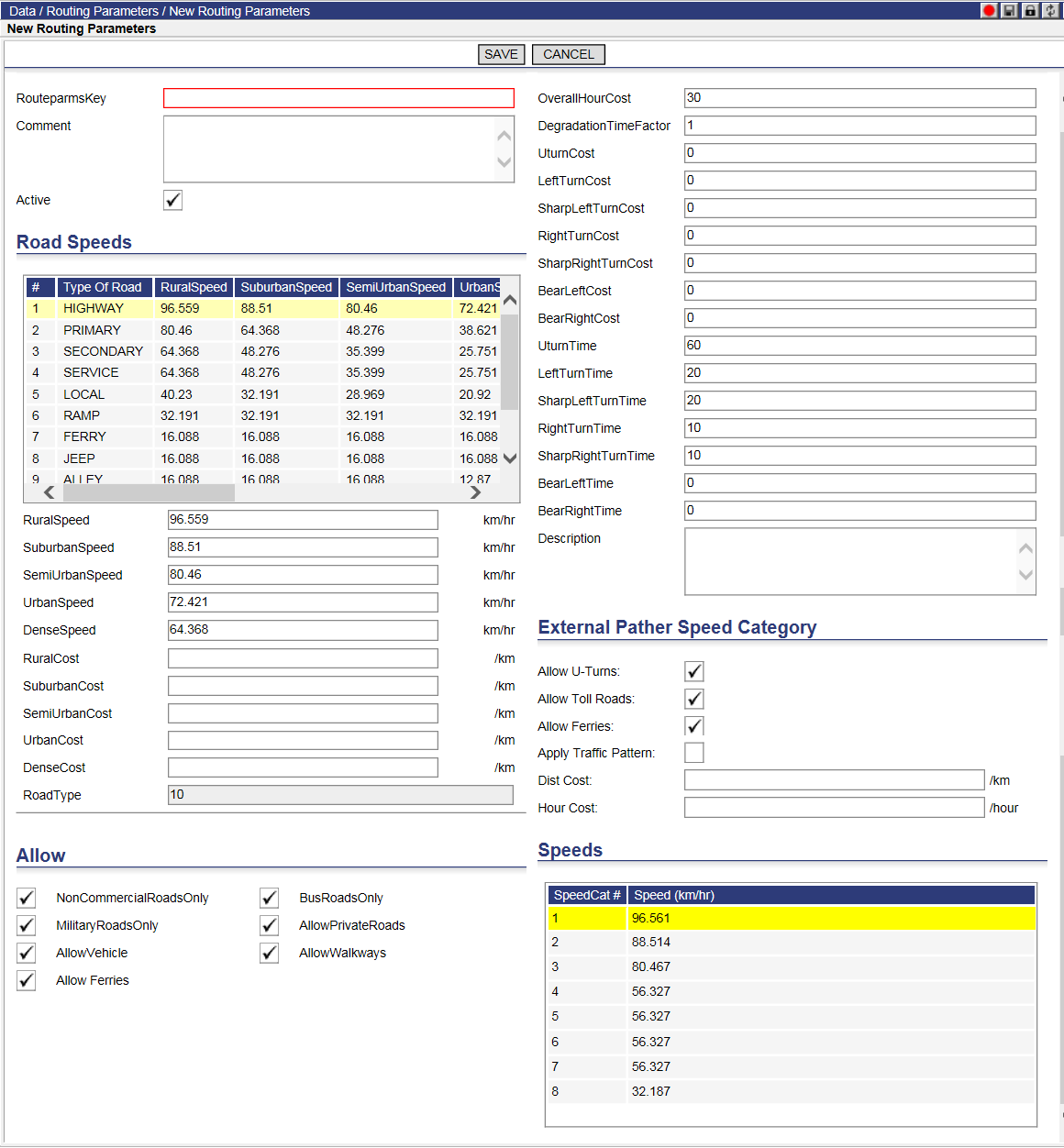
3 Enter the appropriate values on this page. Select the Apply Traffic Pattern setting on the New/Edit Routing Parameters page to enable the use of traffic patterns in RMPI. RMPI’s use of Traffic Patterns and Premium Truck Data in the external pather is regulated by the user’s license terms. Descartes Route Planner will check the user’s license terms to determine whether or not the use of Traffic Patterns or Premium Truck Data is permitted.
4 Click Save and Close to save this rule, or Close to exit this screen without saving the changes.