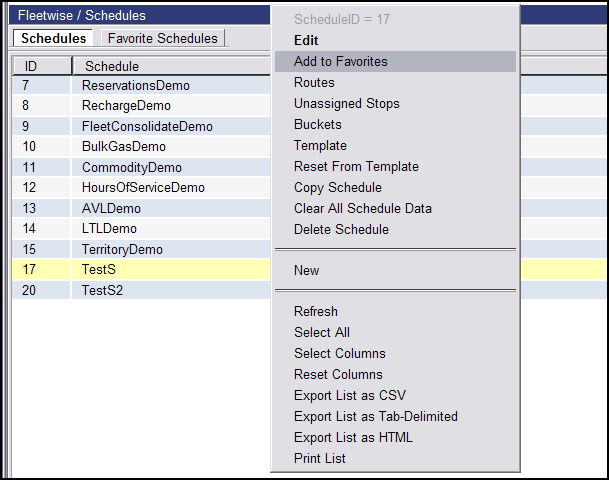
Users can quickly switch between schedules with ease by saving frequently used schedules as favorites in Route Planner and accessing those schedules from a drop-down menu on the dashboard.
To set your favorite schedules:
1 Select Data > Schedules. The Schedules list page appears.
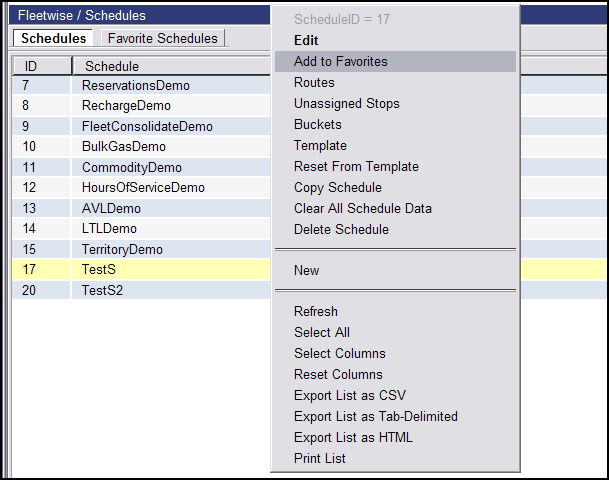
2 Right-click on a schedule and select Add to Favorites. The page will refresh when the schedule has been added.
3 In the top right-hand corner of the dashboard, users can select their favorite schedules from the drop-down menu to apply to all quadrants or they can be displayed in the Favorite Schedule quadrant for additional options.
Favorite schedules will also be displayed in the Favorite Schedule quadrant. This functionality enables users to more easily move data between schedules in two ways:
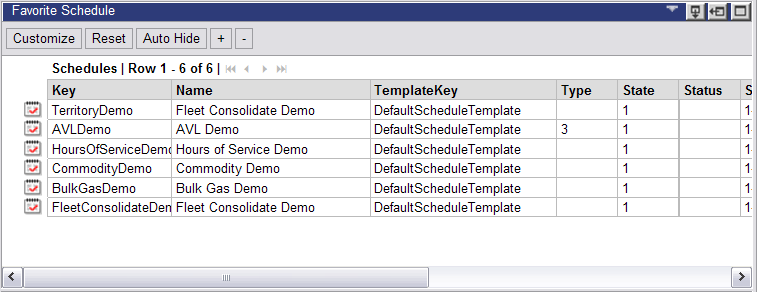
Routes can be dragged from the Routes quadrant to a new schedule in the Favorite Schedule quadrant. Click OK in the confirmation dialog to move the route.
By right-clicking on a schedule in the Favorite Schedule quadrant, users can apply the following right-click menu options:
Reassign All (Routes) To This: Reassigns all routes from the current dashboard schedule to the selected schedule.
Reassign All (Unassigned Stops) To This: Reassigns all unassigned stops from the current dashboard schedule to the selected schedule.
Reassign All To This: Reassigns all routes and unassigned stops from the current dashboard schedule to the selected schedule.