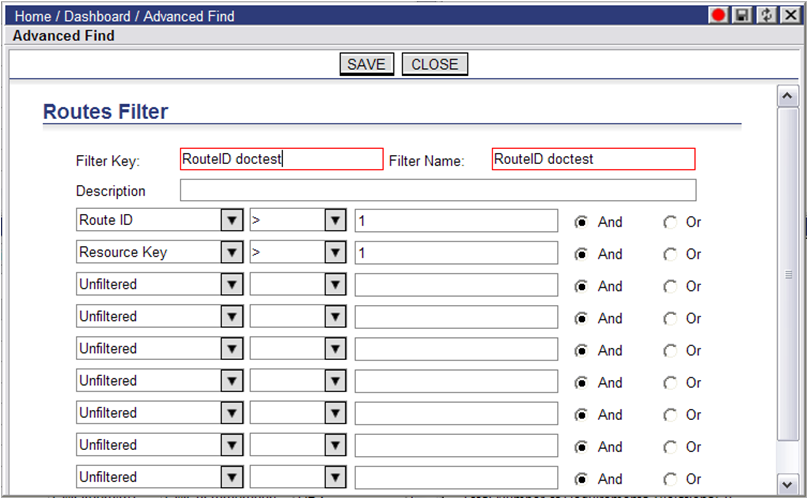
Advanced Find filters can be saved and then selected from a drop-down menu for application in the Routes and Unassigned Stops quadrants on the Dashboard.
To create a new Advanced Find filter:
1 Click on the Advanced Find button on the Routes or Unassigned Stops quadrant. The Advanced Find dialog box appears.
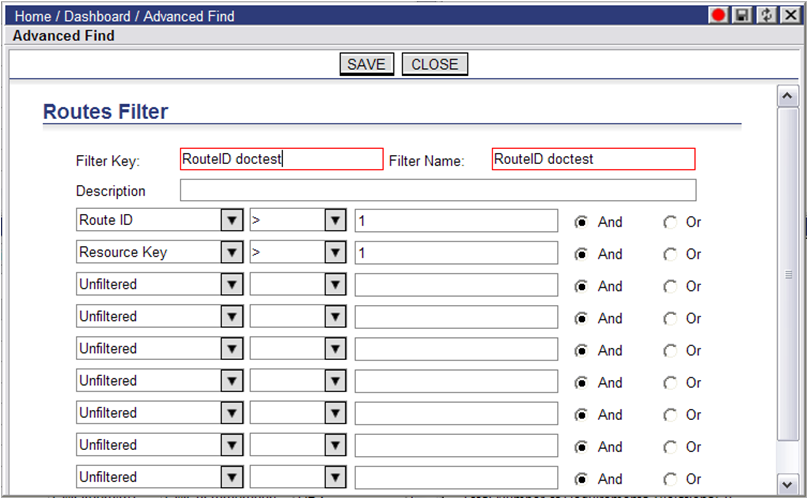
2 Enter a Filter Key, Filter Name (required) and Description, then specify the parameters in the associated drop-down menus, fields and checkboxes.
3 Click Save when finished and OK on the confirmation dialog.
To apply a saved filter, select the desired filter from the drop-down menu in the top right-hand corner.
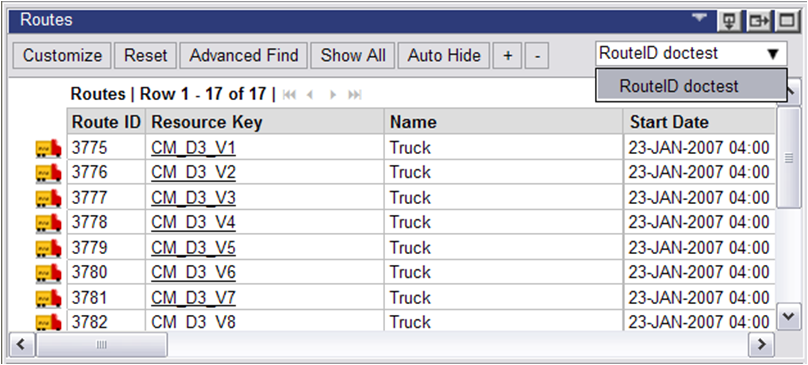
The quadrant will refresh with the filter applied.