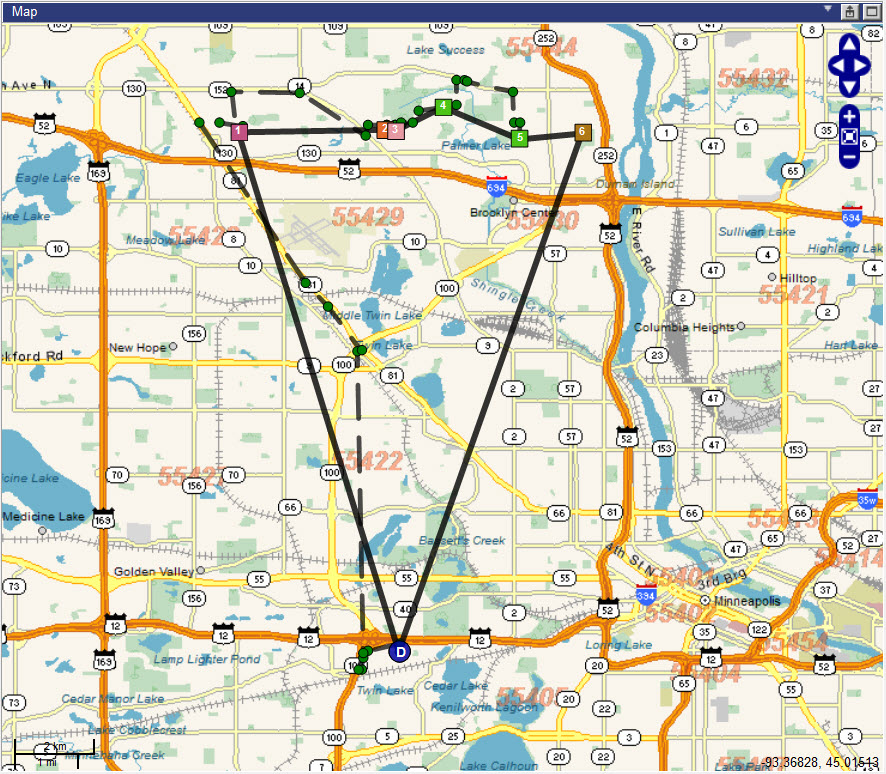
Descartes Route Planner can keep record of GPS messages sent from a Resource executing a route. These GPS messages are stored in a new table called FWGPSStatus, which allows Descartes Route Planner to use these GPS messages to calculate GeoFencing violations, and newly projected times in the route as well as display BreadCrumb Trails on the map.
The Show Select BreadCrumb Trail is a context right-click menu option and will only be displayed if the displayed Route has GPS messages attached to it. This menu option is found when a route is displayed on the map by right-clicking on either a stop or a link of the route on the Map window:
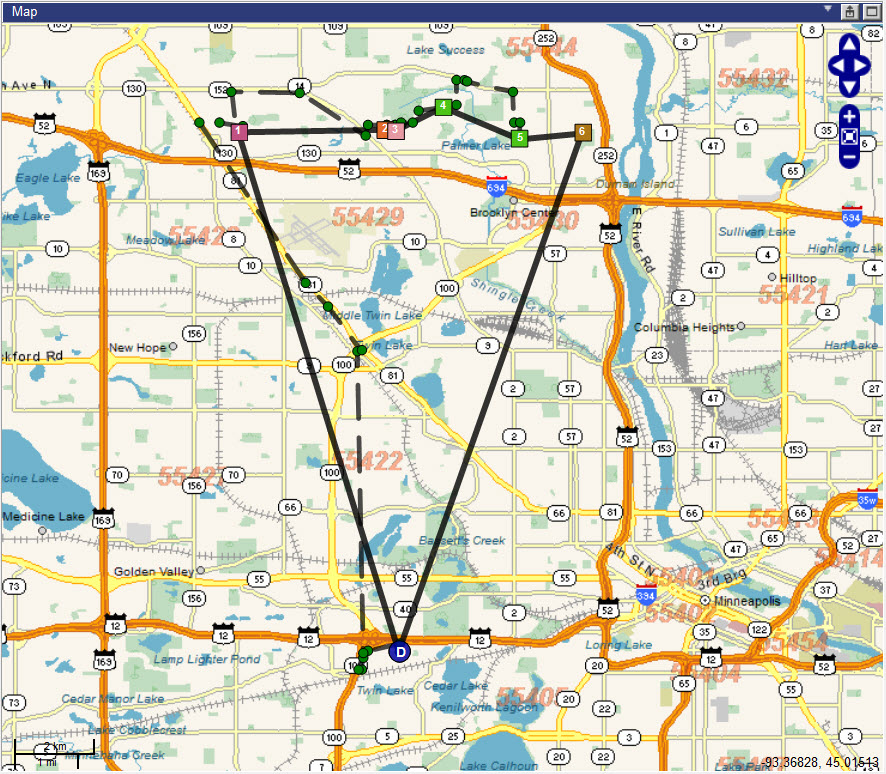
Map data © 1987-2016 HERE
Users can replay the GPS message breadcrumb trail in sequence on the Map quadrant for a route.
1 Right-click on the route and select the Show Selected BreadCrumb Trail option from the right-click menu. The breadcrumb trail will display along the route.
2 Right-click on the route and select the Play BreadCrumb Trail option from the right-click menu. A yellow GPS icon will appear on the breadcrumb trail along with a set of video controls.
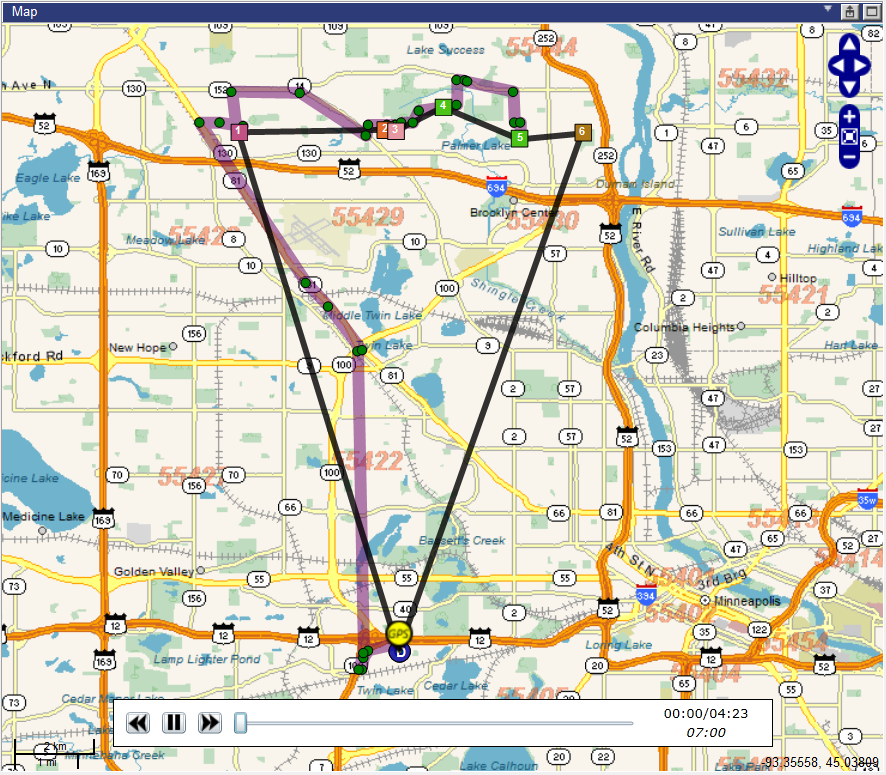
Map data © 1987-2016 HERE
3
Click the  button to begin playing the breadcrumb
trail. The GPS icon moves sequentially from marker to marker, as show
in the video clip below.
button to begin playing the breadcrumb
trail. The GPS icon moves sequentially from marker to marker, as show
in the video clip below.
Map data © 1987-2016 HERE
4 When finished viewing, right-click on the map and select the Close Player right-click option to remove the video controls.
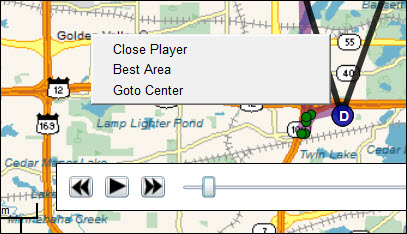
Map data © 1987-2016 HERE
The BreadCrumb Trail can have a status associated with it.
For each stop, the stop marker will be color coded to represent the status of the stop.
|
Status |
Color |
Marker |
|
Breadcrumb |
|
|
|
GPS Point |
Green |
|
|
GPS Point/Unplanned Stop |
Blue |
|
|
GPS Point/Ignition Off |
Light Green |
|
|
Last GPS Point Received |
|
|
|
On Time |
Green |
|
|
Late Depart Yard |
Yellow |
|
|
Time Window Violation |
Red |
|
|
Unplanned |
Blue |
|
|
Stops |
|
|
|
Depot |
White ”D” |
|
|
Time Window Violation |
Red |
|
|
No Status |
Teal - 0 |
|
|
Pending |
Teal - 1 |
|
|
In Service |
Teal - 8 |
|
|
Arrived |
Orange - 2 |
|
|
Completed |
Green - 3 |
|
|
Hooked |
Green - 7 |
|
|
Spotted |
Green - 14 |
|
|
Dropped |
Green - 19 |
|
|
Delayed |
Pink - 4 |
|
|
En Route |
Purple - 5 |
|
|
Exception |
Brown - 6 |
|
|
No Freight |
Brown &endash; 10 |
|
|
Refused |
Brown - 11 |
|
|
Returned |
Brown - 12 |
|
|
Assigned |
White - 13 |
|
|
Missed |
Light Goldenrod |
|
|
Home |
"D" |
|
|
Assigned |
Aqua - 20 |
|