Users may encounter situations where the status of a stop needs to be changed manually, instead of having the Stop status updated automatically by wireless communications from drivers.
![]() Note―
The Schedule must be in an execute status.
Note―
The Schedule must be in an execute status.
To change the status of a single stop:
1 On the Routes quadrant, double-click on the route containing the stop to edit.
The list of stops on the route appears in the Route Detail quadrant.
2 Select one stop, right-click on the stop and from the right-click menu, select Manual Status.
The Manual Status dialog appears:
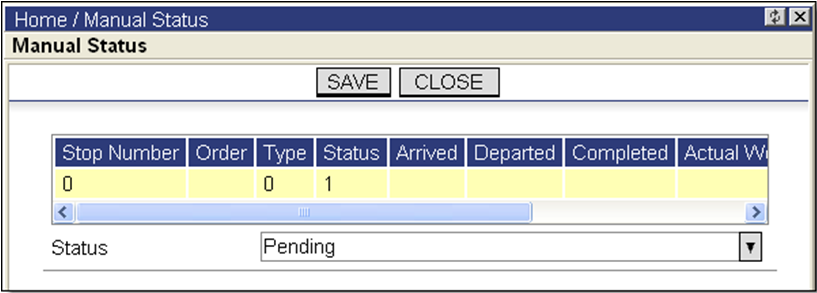
3 Select the order to change.
4 Change the status details using the available fields.
To change the status for multiple Stops:
1 In Route Detail quadrant, right-click on any stop and select Update Actual Amount from the right-click menu.
The Update Order page appears showing all stops for that route.
2 Click Copy Planned to Actual. This function enters values from the Plan to Actual Status column.
3 Click a value in the Status column to display a drop-down menu of status options. Select another status.

4 Repeat previous step for all Orders which need to have status changed.
5 Click Save and Close.