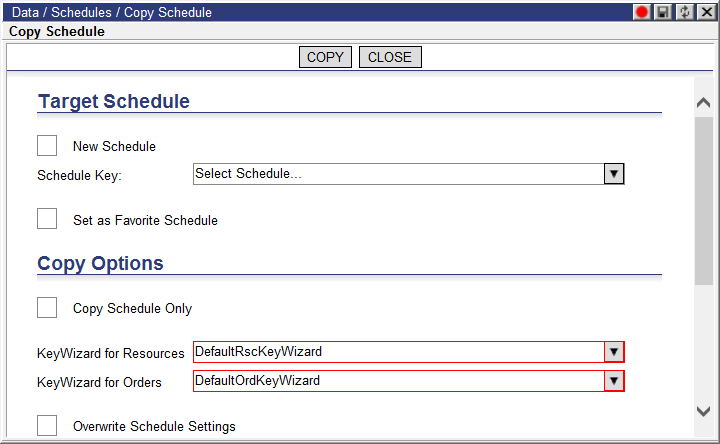
The Copy Schedule window allows an Admin to copy a schedule’s schedule, template, data, routes, and master routes.
To copy a schedule:
1 From the Schedules list, right-click on the desired Schedule and select Copy Schedule.
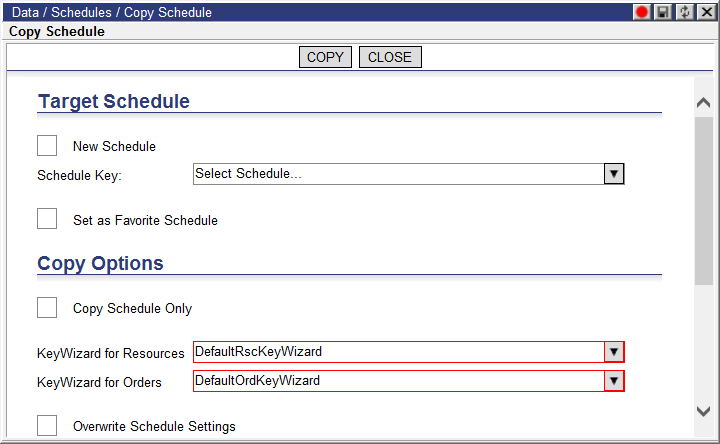
2 Select the New Schedule checkbox.
3 Select the schedule key from the drop-down list.
4 Select the keywizards for the Resources and the Orders.
5 Select the Overwrite Schedule Settings checkbox to overwrite the Target Schedule settings with the Source Schedule settings.
6 Select the Clear Target Schedule Before Copying checkbox to clear all data on the Target Schedule before copying the new data.
7 Select the Copy All Data (include non-master-route data) checkbox to copy all data related to the Source Schedule to the Target Schedule.
Or,
Select Copy Schedule Only if the schedule record is the only one that needs to be copied. When this option is selected, the keywizards and the Copy All Data option disappear.
8 Select the Unassign All Drivers and Assets checkbox to remove all drivers and assets from the copied schedule so that resources can be properly modify resources in the original and copied schedule.
9 Enter a value in the Number of Days to Shift field to shift all schedule data by the specified number of days: a positive value shifts dates forward and a negative value shifts dates back. This feature is used when copying live schedules to avoid violating a Descartes Route Planner license.
10 Click Copy to copy the schedule, or click Cancel to return to the Schedule list.