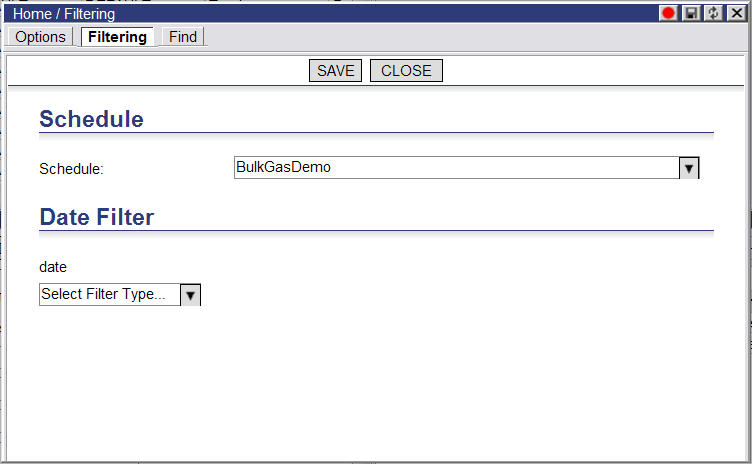
To filter data by date:
1 From the Descartes Route Planner main menu, select Data Filters > Filtering.
The Filtering window appears:
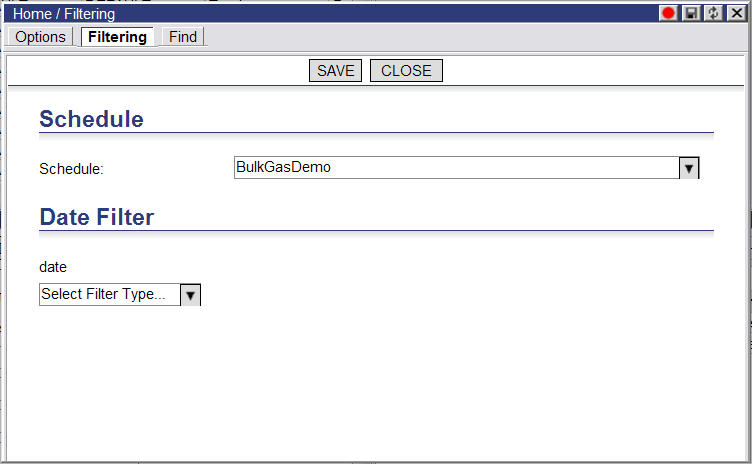
1 Select a schedule from the Schedule drop-down menu.
2 Select a date option control from the Type drop-down listmenu.
Users can select one of the following options:
· Today: displays only schedule information corresponding with today’s date
· Tomorrow: displays only schedule information corresponding to tomorrow’s date
· Yesterday: displays only schedule information corresponding to yesterday’s date
· ’N’ Days Out: displays only schedule information corresponding to a date ’N’ days after today’s date
· Date Range: displays only schedule information that falls between the two dates selected
· Datetime Range: displays only schedule information that falls between the two datetimes selected
If ’N’ Days Out is selected, enter the number of days from today in the ’N’ Days field.
If Date Range is selected, select a ’from’ and a ’to’ date by clicking the calendar button at the right side of the From and To fields.
If Datetime Range is selected, select a ’from’ and a ’to’ date by clicking the calendar button at the right side of the From and To fields. Make sure the correct times are entered&emdash;usually, enter 12:00am in the From field and 12:59pm in the To field&emdash; to ensure all of the Routes for the selected day or days appear. See the Descartes Route Planner Getting Started Guide for additional details on selecting dates.