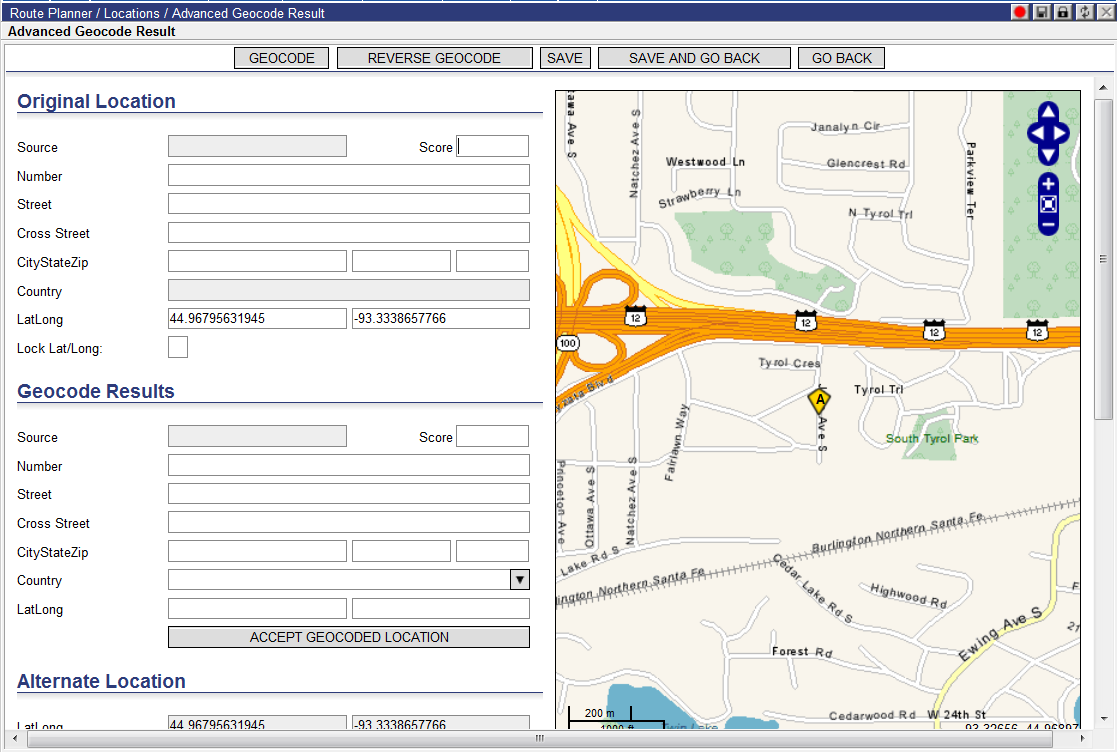
Route Planner users can specify that the longitude and latitude fields should be locked and not overwritten unless the user unlocks them. If new orders are loaded using existing locations or a location is updated using a business document and these locations’ longitude/latitude fields are locked, then the transaction will proceed without overwriting the longitude/latitude fields.
Locations with locked latitude/longitude are marked in the Locked column on the Locations list page allowing users to sort locations by this value.
Users can lock the longitude/latitude from the following pages:
· Advanced Geocode Result page
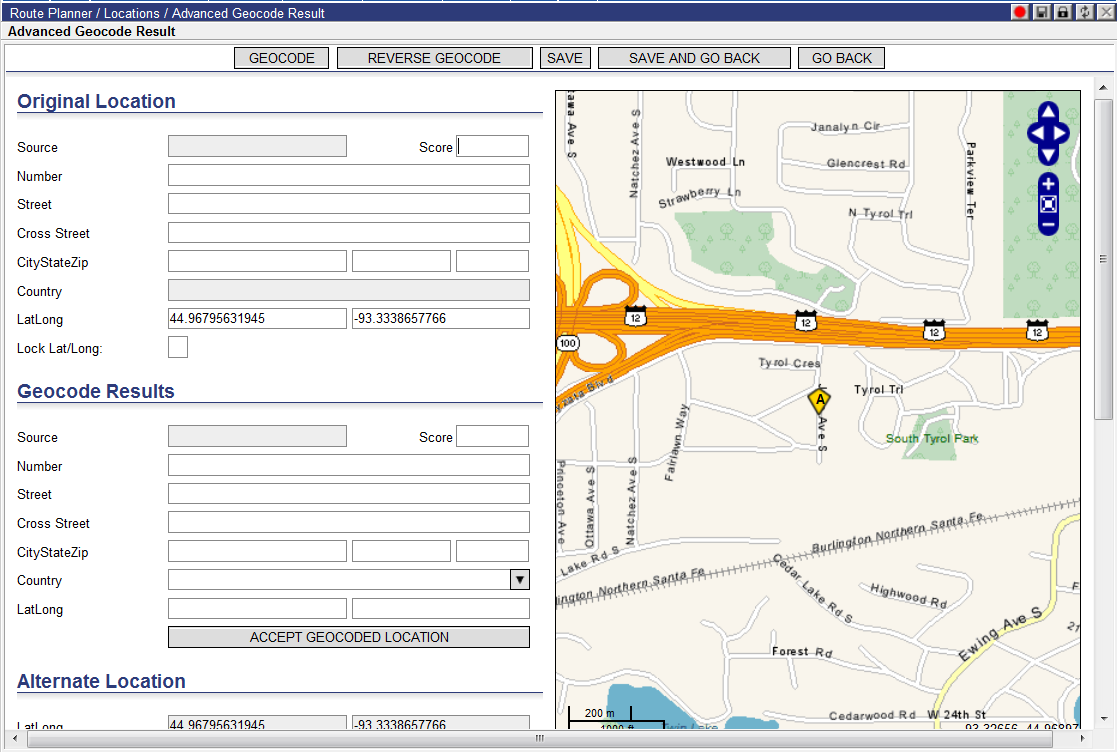
Map data ©1987-2016 HERE
If the Lock Lat/Long: checkbox is selected, then this location will have it’s lat/long fields locked.
To access the Advanced Geocode Result page, right-click on a stop in the Unassigned Stops quadrant or in the Route Detail quadrant and select View Advanced Geocode.
· Locations list page
The Lock Lat/Long option on the Locations list page will allow users to select one or more locations and then lock the lat/long for those locations. A pop-up message will display to confirm this action. Select Ok to confirm the action or Cancel to exit without updating. To access the Locations list page, select Data > Locations.
· Edit Location page
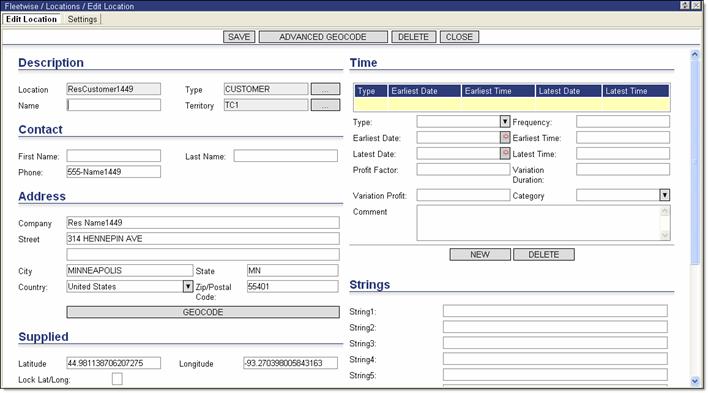
If the Lock Lat/Long: checkbox is selected, then this location will have it’s lat/long fields locked.
To access the Edit Location page, right-click on a location on the Location list page and select Edit.