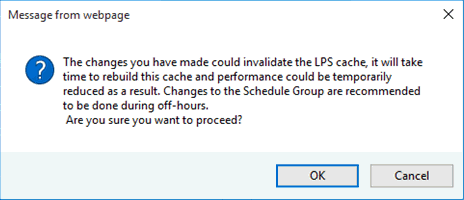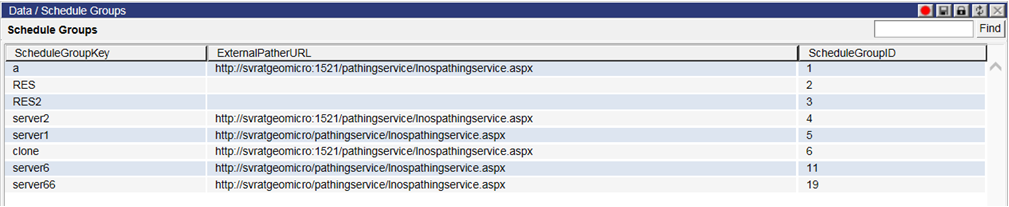
Schedules can be partitioned into smaller manageable groups, each served by a dedicated instance of Descartes LNOS Pathing Service for best performance and utilization of computing resources.
A new Schedule Groups list page has been added to allow users to create and manage schedule groups in Descartes Route Planner.
To create a new schedule group:
1 Select Data > Schedules > Schedule Groups from the main menu. The Schedule Groups list page appears.
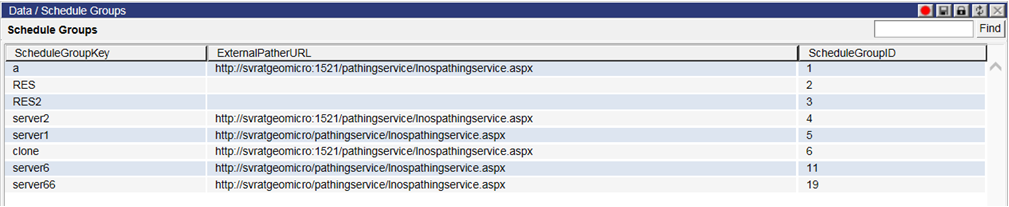
2 Right-click on the Schedule Groups page and select New from the right-click menu.
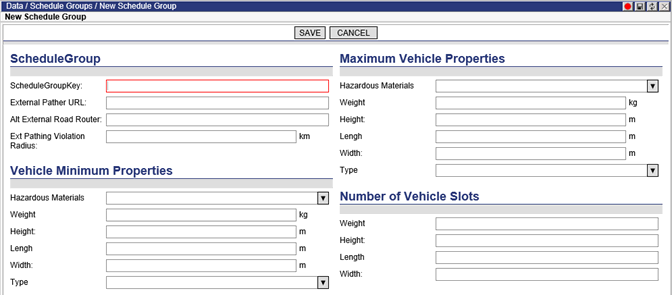
3 Enter a ScheduleGroupKey. This must be an alphanumeric value without interleaving spaces. ScheduleGroupKey has been added as a column on the Schedules list page, allowing users to view and sort schedules by group membership. Specify an alternate External Pather URL at the schedule group level if necessary.
4 Enter the URL of the Descartes LNOS Pathing Service that will be used for this group.
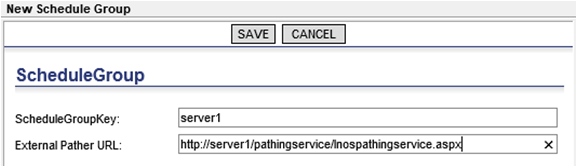
5 Specify minimum and maximum vehicle properties and slots. These settings determine the smallest and largest type of truck that will be used for pathing. The number of vehicle slots determines the maximum number of vehicle dimensions that will be pathed between the minimum and the maximum.
For example, if the Minimum Weight is 9,000 kilograms and the Maximum Weight is 25,000 kilograms and the number of slots is set to two, then the pathing bands will be:
• 0 to 9,000 kg = 9,000 kg (Minimum)
• 9,000 to 17,000 kg = 17,000kg (Slot 1)
• 17,000 kg to 25,000kg = 25,000kg (Slot 2/Maximum)
With the configuration above, a truck with a weight of 13,000 kg will be pathed as if it were a 17,000 kg truck, i.e. the weight is rounded up.
6 In the Ext Pathing Violation Radius field, specify a radius value for a circular boundary on the map in which violations will be ignored at the origin or destination when those violations would prevent the External Pather from determining a path between locations. When converting the entered distance value to time, the system uses a static conversion of 35 miles per hour. If no value for Ext Pathing Violation Radius is specified, Descartes Route Planner will send a default of 300 seconds (approximately 2.9 miles) to RMPI.
7 Click Save. Configured schedule groups are listed in the Schedule Group drop-down on the New/Edit Schedule pages.
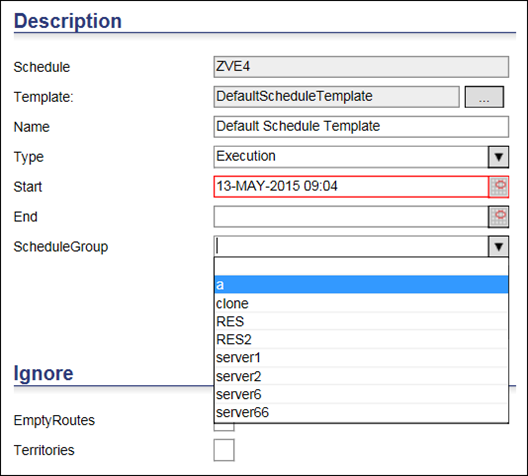
When users select a schedule group from the drop-down, the system will display all other schedules in the same group.
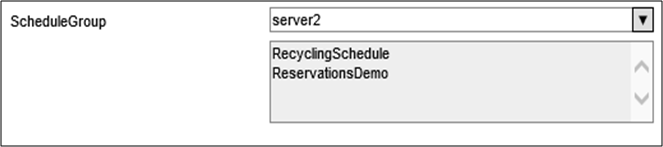
The URL that determines which LNOS Pathing Service will be used to process requests for a Schedule has the following precedence (from highest to the lowest):
• External Road Router value at the schedule level if configured
• ScheduleGroup value of the schedule if configured
• ExternalRoadRouter system value if configured
For example, the TerritoryDemo Schedule depicted below has the ScheduleGroup set to server4 and the External Road Router configured to use the URL for server5. The External Road Router value takes precedence and the URL entered for server5 will be used.
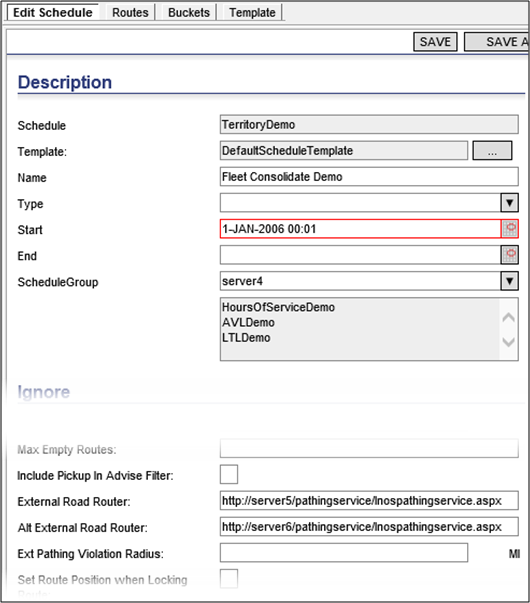
Descartes Map Editor supports the partitioning of map edits by Schedule Groups. When users log in to Descartes Map Editor, the Select Schedule Group drop-down is populated with all Schedule Groups owned by the login account. A default schedule group will always appear in the drop-down automatically. Map edits in the default schedule group will be applied to any schedule that does not belong to a schedule group.

Map edits performed for one group, e.g., server1, are applied by the Descartes LNOS Pathing Service to schedules in schedule group server1 only.
To edit a schedule group:
1 Select Data > Schedules > Schedule Groups from the main menu. The Schedule Groups list page appears.
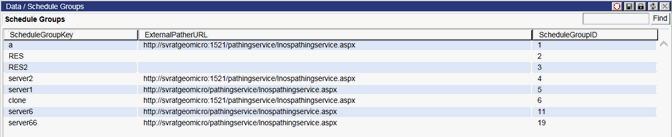
2 Right-click on the Schedule Groups page and select Edit from the right-click menu.
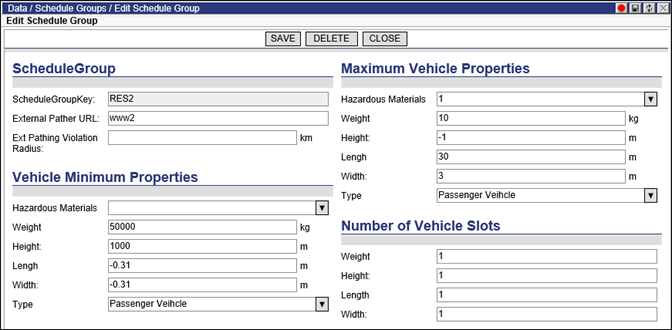
3 Make the necessary edits.
4 Click Save. The system will return a confirmation dialog to notify users that the changes made may invalidate the LNOS Pathing Service cache.