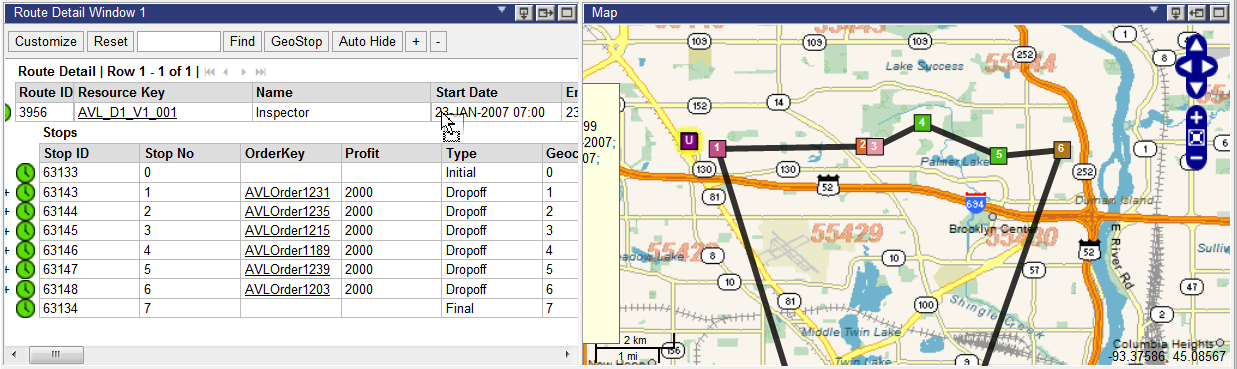
Users can select groups of stops on the Map quadrant by drawing a line around them using the Lasso functionality. Specific stops can be ”lassoed” in this manner and reordered manually on a route, as well as other functions.
1 From the Map quadrant, hold CTRL, left click and hold to begin your ’r;lasso’ around a group of stops. Hold both CTRL and the left mouse button until your circle is complete, as in the video clip below.
2 When the lasso is complete, release both buttons. The lassoed stops become highlighted on the map.
3 Right-click on the highlighted stops to perform any functions from the right-click menu, or left click on the stops to drag and drop them to a different sequence.
4 For lassoed unassigned stops, drag and drop to an existing route to add them to the route. In both cases, the stops will be added in sequence after the stop on the route they were dropped on.
Users can drag and drop stops between the Map quadrant and the Routes, Route Detail and Unassigned Stops quadrants on the Dashboard to manipulate them in the following ways:
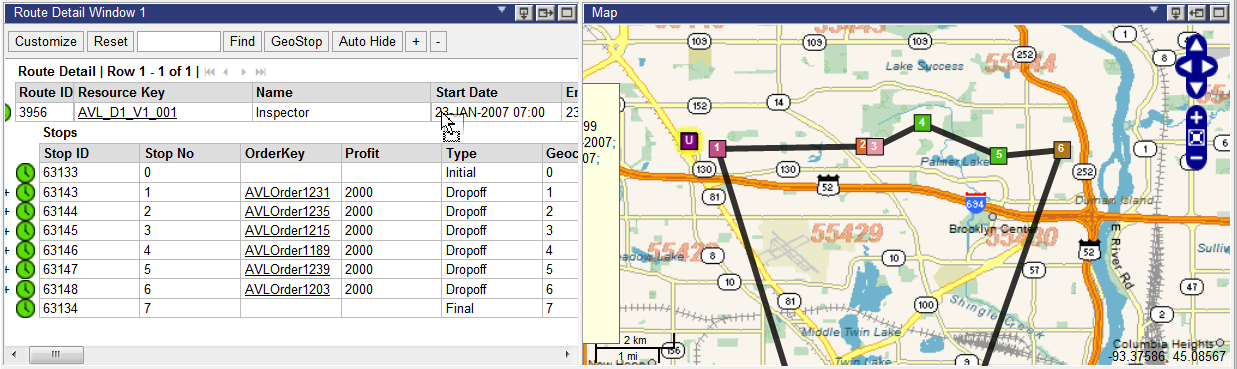
Map data © 1987-2017 HERE
Drag and drop one or more stops or unassigned stops in a map route to the Route or Route Detail quadrants.
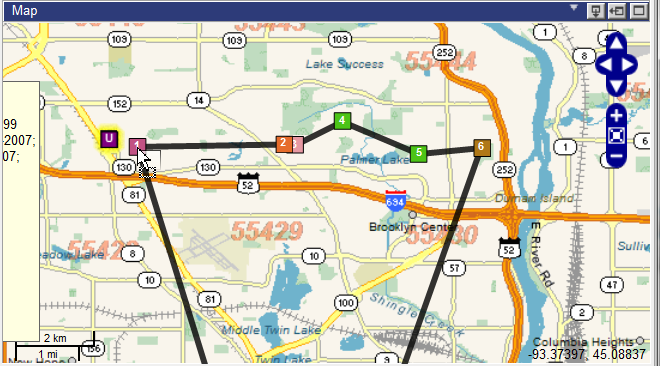
Map data © 1987-2017 HERE
Drag and drop one or more stops or unassigned stops on a stop icon on the map or a stop on the Routes or Route Detail quadrants to add the selected stop(s) after the stop in the route
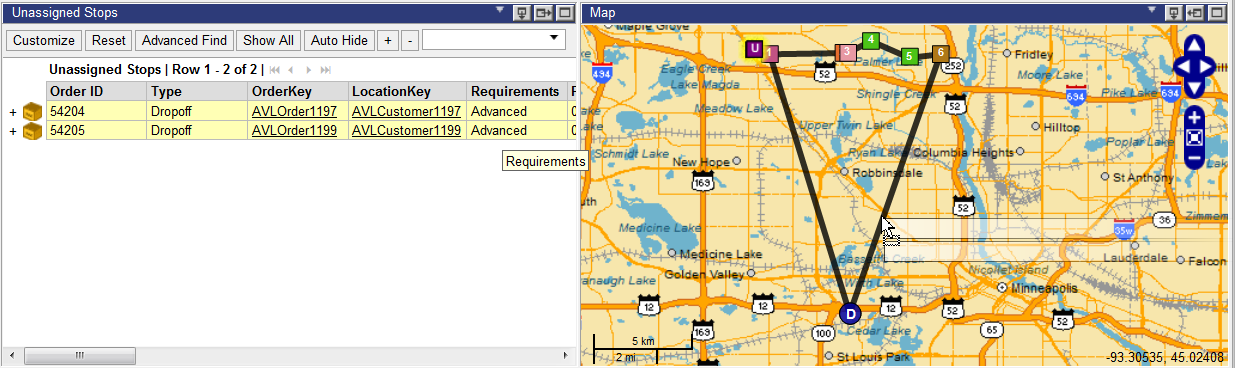
Map data © 1987-2017 HERE
Drag and drop one or more stops or unassigned stops from the Routes, Route Detail or Unassigned Stops quadrants on a route line on the map.
Drag and drop one or more stops or unassigned stops from the Routes, Route Detail or Unassigned Stops quadrants on a stop icon on the map. The system adds the stops after this stop in this route