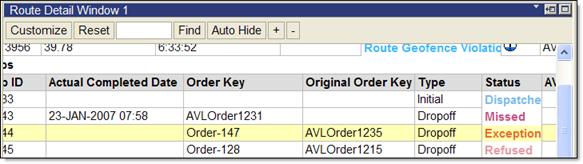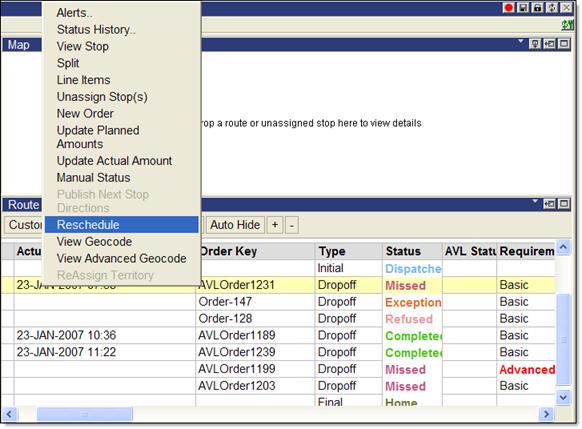
There may be times at the end of a route that a driver may have reported orders with exceptions during the execution of the route. This exception might be due to a customer rejecting the order, or during a pickup the freight or product was not read, or a generic exception when the driver showed up at the order location. When this happens, users may want to reschedule the service of an order to a later time if required.
An order on an executed route that has not been closed, with one of the following statuses, can be rescheduled in Route Planner.
· Missed (9) &endash; The stop has been missed and is equivalent to a completed stop. This will affect Times in the Route.
· NoFreight (10) &endash; The stop was executed and no freight was found and is equivalent to a completed stop. Times in the Route will be recalculated.
· Refused (11) &endash; The delivery or pickup of the goods were refused and is equivalent to a completed stop. Times in the Route will be recalculated.
· Returned (12) &endash; The freight was returned and is equivalent to a completed stop. Times in the Route will be recalculated.
· Exception (6) &endash; An exception was found at the stop and is equivalent to a completed stop. Times in the Route will be recalculated.
• Arrived (2) - Arrived at the stop. Times in the Route will be recalculated. Upon reschedule, stops on the route of will be reset to ’r;Missed’.
• Departed &endash; Departed from the stop. Upon reschedule, stops on the route of will be reset to ’r;Missed’.
To reschedule an order:
· In the Route Detail1 or 2 quadrant, right-click on the order and select Reschedule.
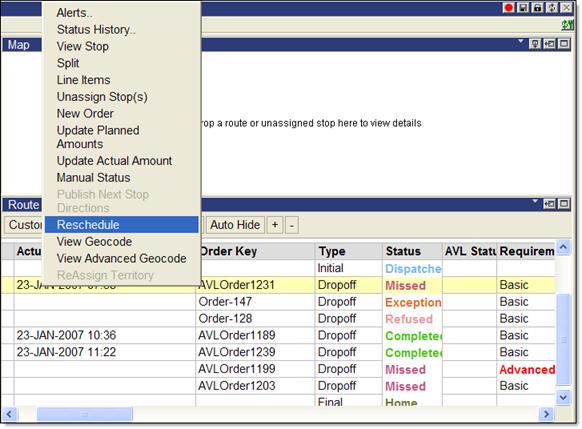
On the Reschedule dialog, enter a new ScheduleKey, date and/or a new window. If a new window is opened (one permitted), all new rescheduled orders will display this window. If a new date is entered, the system will find the order’s first OpenDateTime or EarliestDate, then find the date difference and add that difference to all windows.
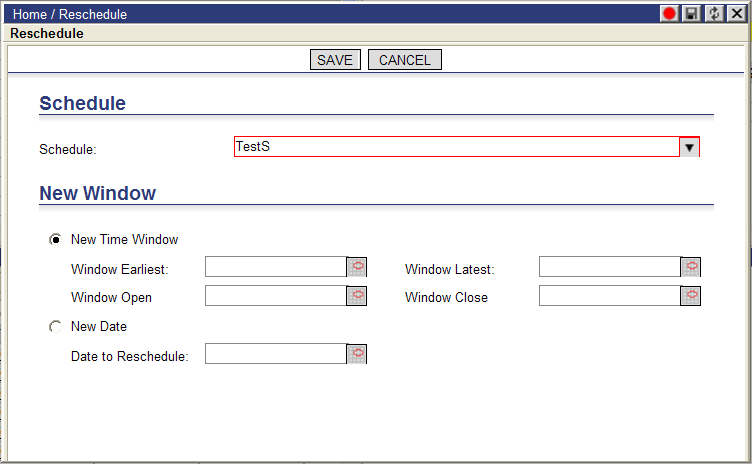
If no new ScheduleKey is entered, the order will remain in the original schedule.
When rescheduled, an exact copy of the order is made and placed in the Unassigned Stops quadrant as an unassigned order within the same schedule. The newly created order has the original Order Key value as its Order Key.
.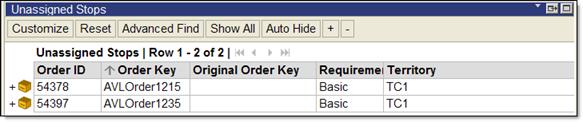
The original order remains assigned to the route without any changes except that its Order Key is now changed to an Order Key wizard generated key and the OriginalOrderKey is populated with the order’s Original Order Key value.