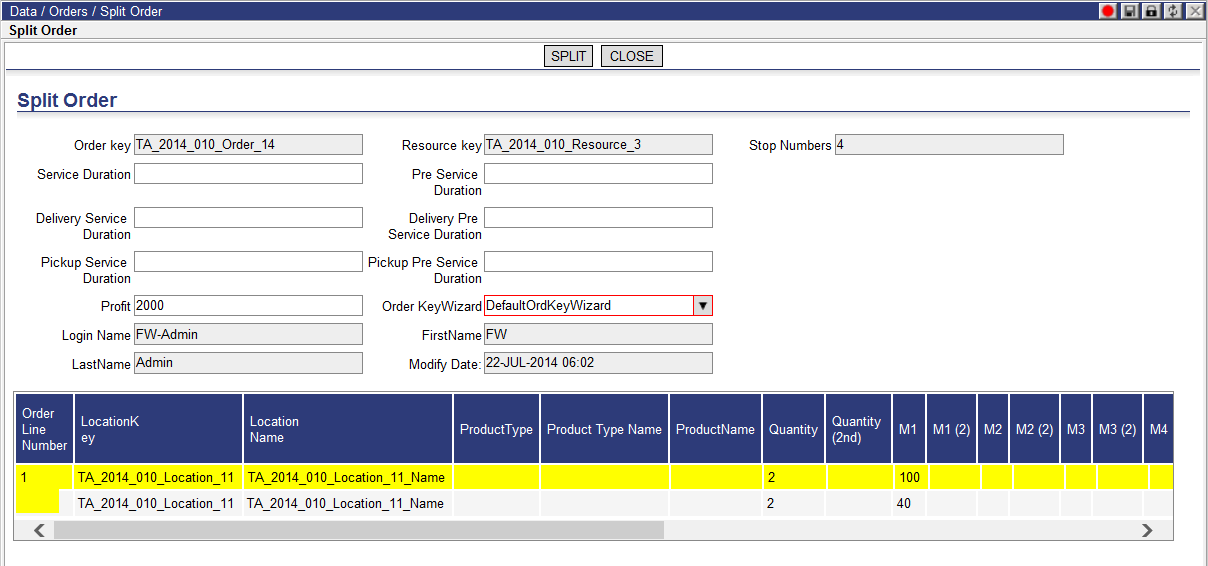
The Split Order page allows users to specify how to split the Quantity or Measure(1-9) for each line item contained on the order. Once specified, the new order should contain exactly the same attributes as the original order with the only difference of the updated amounts of the line items. The Split Order page will also allow users to transfer order lines from the original order to a new order by entering an amount of zero (0) in the original order quantity and measures and the full amount in the second (2nd) quantity and measures.
Orders can be split from the following locations:
· Unassigned Stops quadrant
· Route Detail1/2 quadrant
· Order list page
For this section, splitting an order from the Orders list page is described.
Ü Note - The order must be a double-ended job to be split.
The new order identifier is created based on the rules defined by the selected Key Wizard on the Split Order page.
To split an order:
1 From the Orders page, right-click on an order and select Split.
Or,
Right-click on an Order in the Unassigned Stops quadrant or in the Route Detail1 or 2 quadrant and select Split Order.
The Split Order page appears.
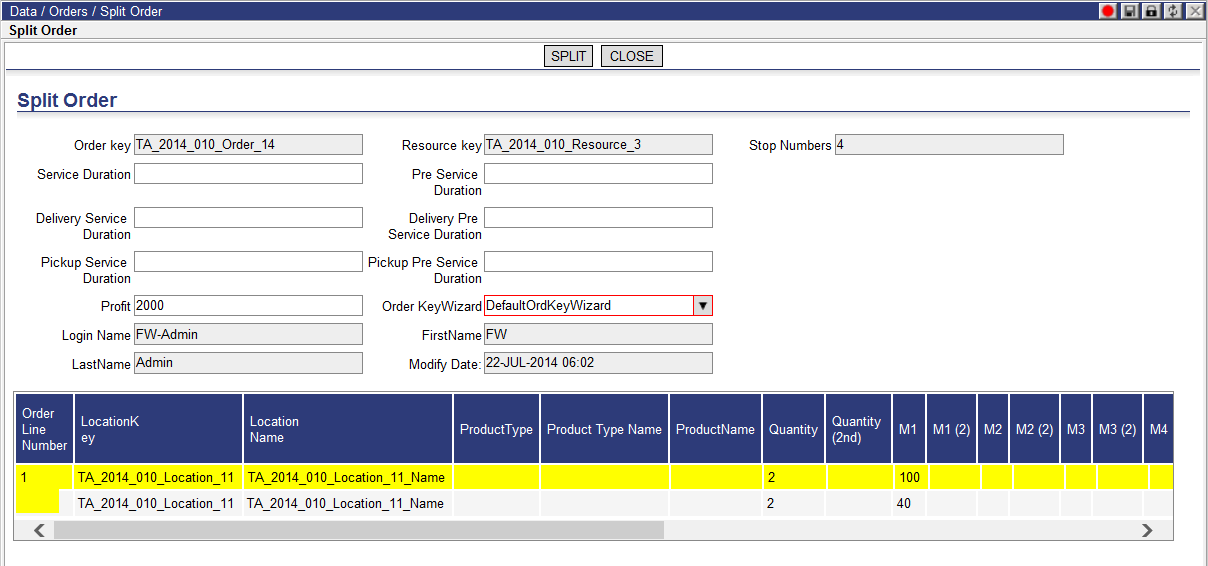
2 From the Order KeyWizard drop-down list, select the desired order keywizard if it is not correct.
3 If you want to split the quantity, in the Quantity (2nd) column for the order line, enter the second quantity amount. For example, in the screenshot above, you might enter 0.5.
4 If you want to split by measure, in the M1 (2) column, enter the Measure1 for the second quantity. For example, in the screenshot above, you might enter 0.5.
5 Enter any additional desired fields and click Split.
The original order will now have the Original Order key listed under the Original Order column on the Orders page.
The new order is created with the specified amounts and displayed at the end of the Orders page. The new order will also have the Original Order key listed under the Original Order column.