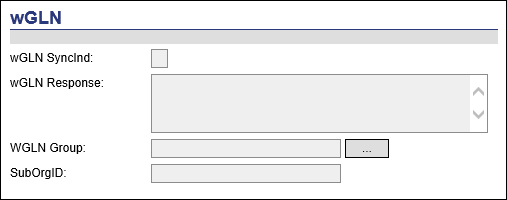
When creating or editing Assets, either Drivers, Trucks or Trailers, users have the option of syncing the transmission of asset data to the wGLN application.
The following section is found in the New Driver/Edit Driver, New Truck/Edit Truck, New Alert Code/Edit Alert Code and New Trailer/Edit Trailer pages.
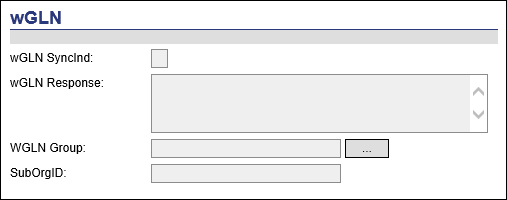
1 Click the wGLNSyncInd checkbox to synch with the wGLN system, allowing the creation of asset.
2 Click the ellipsis button in the WGLN Group field to select the appropriate group from the WGLNGroups window.
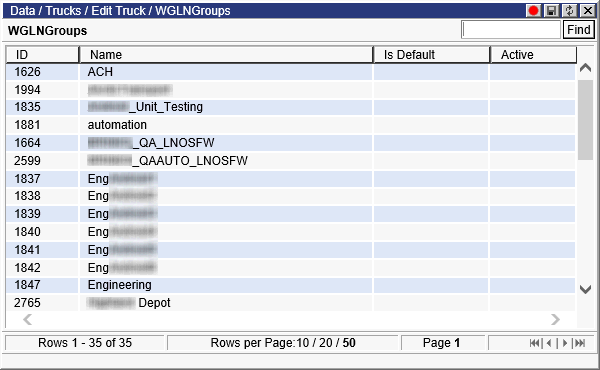
3 Click Save. The wGLN Response field will contain the response from wGLN, notifying the user of success or failure.
Please note the following regarding this feature:
• When an asset is created via the user interface, the system will automatically determine the groups available to the user and display those groups for selection in the Descartes WGLN Groups window when the ellipsis button of the Descartes WGLN Groups field is clicked.
• When posting assets through a listener, if a group is provided, it will be validated against Descartes wGLN. If the group does not exist, the system will return an error. If no group is provided, the system will sync to the default group in Descartes wGLN.
• When an asset’s group is changed in Descartes Route Planner, the change will be synched to Descartes wGLN.
For the Descartes wGLN Asset Grouping feature to work properly, one of the following URLS must be configured in the wGLN Settings section of the Application Configuration page for the Network Repository URL. For more information please see the Descartes Route Planner Admin Guide.
• https://wirelessuat.gln.com/rest/v1/wglnconfiguration - test
• https://wireless.gln.com/rest/v1/wglnconfiguration &endash; production
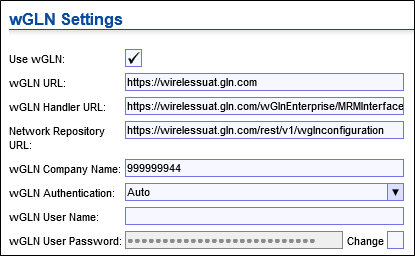
Assets can also be published to wGLN from the list view of Drivers, Trucks and Trailers.
To publish assets to wGLN:
1 From the list page of Drivers, Trucks or Trailers, right-click on a particular driver, truck or trailer. The right-click menu appears.
2 Do one of the following:
• Click Publish to wGLN to publish the data from the selected asset to wGLN.
Or,
• Click Publish all to wGLN to publish the data from the entire list of assets to wGLN.
![]() Note&emdash; Routing
and Scheduling will only publish data to wGLN from assets via the right-click
menu options if the wGLNSyncInd checkbox has been activated.
Note&emdash; Routing
and Scheduling will only publish data to wGLN from assets via the right-click
menu options if the wGLNSyncInd checkbox has been activated.