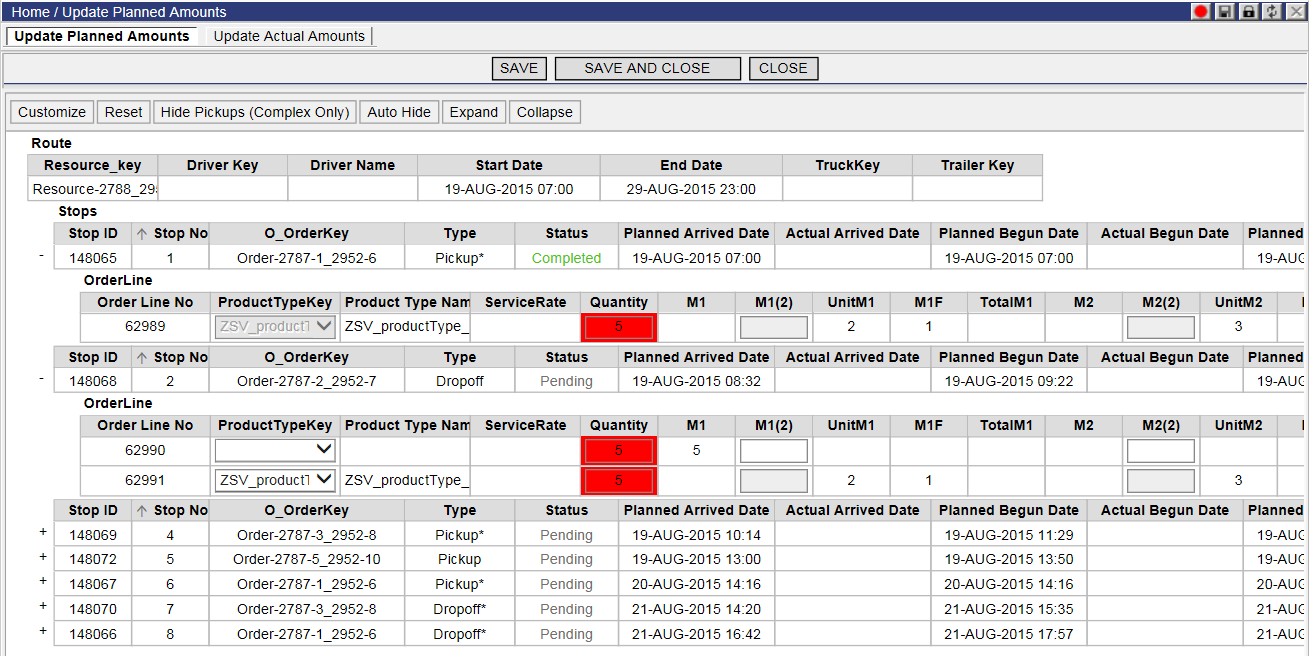
Users can update the planned order amounts that are to be picked up or delivered, or update actual order amounts picked up and/or delivered during the execution of a route. The Update Planned Amounts and Update Actual Amounts can be accessed from the Route Detail Window quadrants.
Users can either update some or all OrderLines on the page. If one Stop contains one order with multiple line items and only a fraction of the line items are updated, then Routing and Scheduling will assume that the quantities delivered for the rest of the line items in the order are the same as the planned quantities.
When updating planned order amounts, the following can be updated:
· Product Type
· Quantity field
· Measure field if Product Types are not used for the order line
To update the Planned Order Amounts:
1 In the Route Detail1 (2) quadrant, right-click on an order (stop) and select Update Planned Amounts.
The Update Planned Amounts page appears.
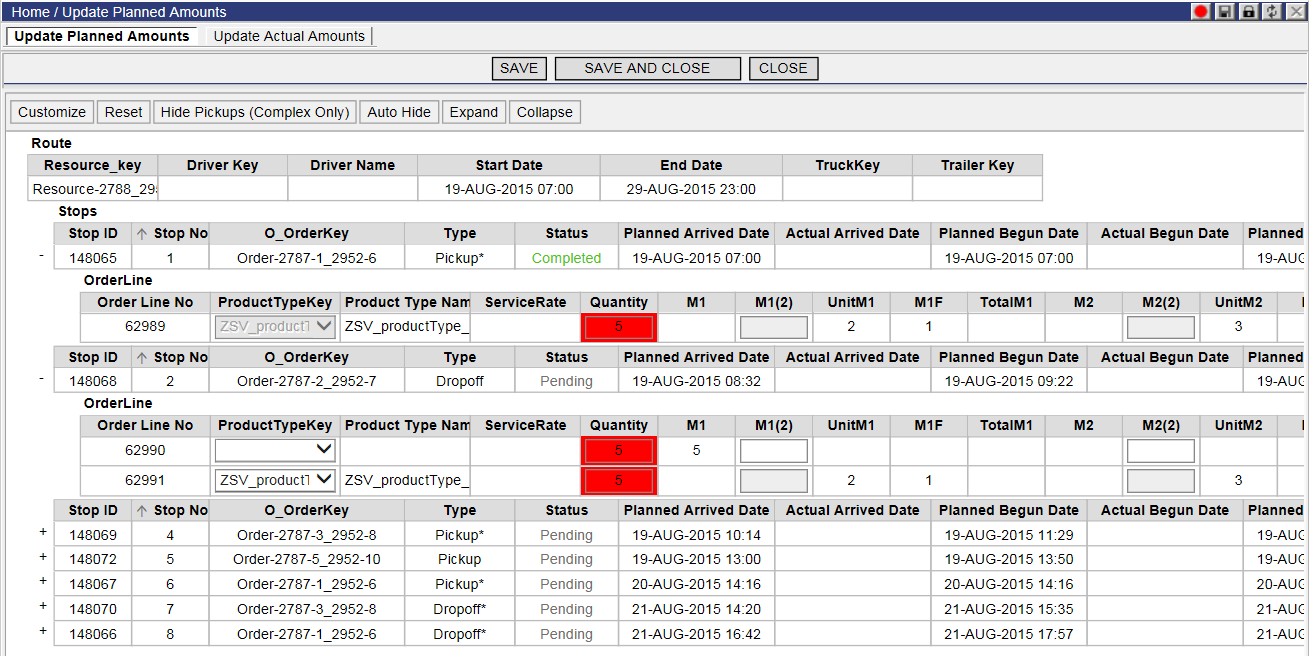
2 Click Customize to choose the columns you want displayed by dragging the desired columns from the Available Columns.
3 The Auto Hide button will hide the toolbar from the page until the mouse cursor is hovered over the area. Click Expand to view all child nodes of stops on the page at once and Collapse to view only stop and route nodes.
4 Click Hide Pickups (Complex Only) to hide all complex pickups.
5 Do one of the following:
· If the line has a Product Type assigned to it, edit the amount in the Quantity column to update the quantity on the order.
Ü Note&emdash; If the Product Type needs to be updated, select a new Product Type from the drop-down list.
· If the line does not have a Product Type assigned to it, edit the amount in the M(x)(2) columns to update the measures on the order.
Ü Note&emdash; (x) refers to each of the measure numbers (1, 2, 3, etc.).
Ü Note&emdash; Users can right-click on a stop or order line node and select the Field Data History option from the right-click menu to view a list of field data for the selected stop or order line.
6 Repeat step 2 for any additional order lines that need updated.
7 Click Save to save the changes and then click Close to return to the Home page. If you do not want to save the changes, click Close.
When updating actual amounts, the following can be updated:
· the Completion Date
· the Actual Quantity if a Product Type is assigned to the order line
· the Measures1 through 9 amount
To update the Planned Order Amounts:
1 In the Route Detail1 (2) quadrant, right-click on an order (stop) and select Update Actual Amount.
The Update Actual Amounts page appears.
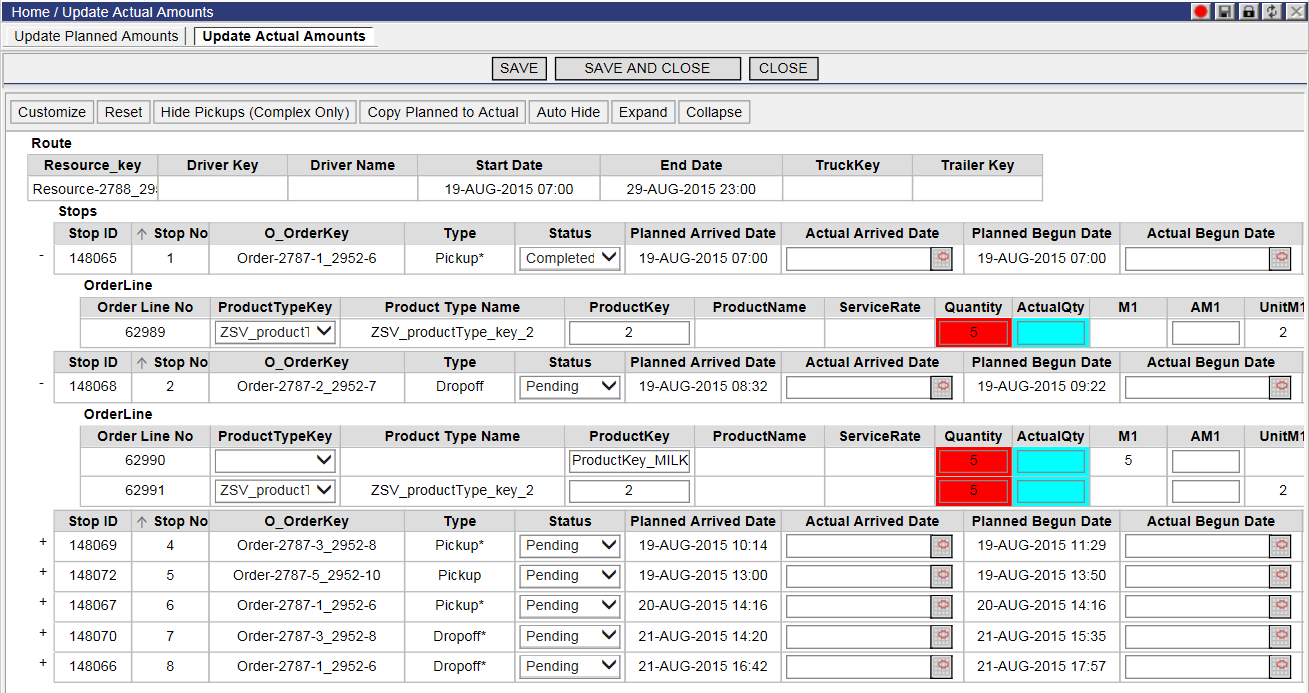
2 Click Customize to choose the columns you want displayed by dragging the desired columns from the Available Columns.
3 The Auto Hide button will hide the toolbar from the page until the mouse cursor is hovered over the area. Click Expand to view all child nodes of stops on the page at once and Collapse to view only stop and route nodes.
4 Click Copy Planned to Actual to copy the planned quantity in the Quantity column to the Actual Quantity column.
5 Click Hide Pickups (Complex Only) to hide all complex pickups.
6 Enter the completion date in the Complete Date column or select a date from the calendar using the calendar icon.
7 If the quantity needs updated, enter the new quantity in the Actual Quantity column.
8 If the measure amounts need updated, enter the new measure amounts in each of the related M(x)A columns.
Ü Note&emdash; (x) refers to each of the measure numbers (1, 2, 3, etc.).
9 Users can right-click on a stop or order line node and select the Field Data History option from the right-click menu to view a list of field data for the selected stop or order line.
10 Repeat steps 2-4 for any additional order line that need updated.
11 Click Save to save the changes and then click Close to return to the Home page. If you do not want to save the changes, click Close.
![]() Note&emdash;
Pickup Actual Quantity automatically updates the drop off Planned Quantity
when known.
Note&emdash;
Pickup Actual Quantity automatically updates the drop off Planned Quantity
when known.