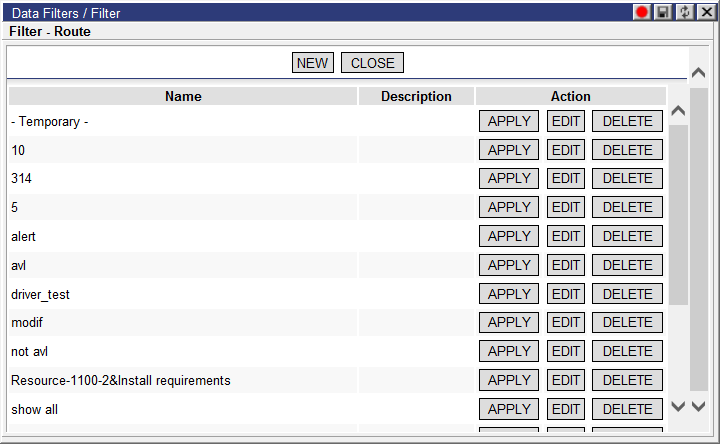
Users can filter data on the following pages/quadrants using the Advanced Find button for list pages in List View Mode or the Filter button for Dashboard quadrants and list pages in Advanced List Mode.
• Routes quadrant
• Unassigned Stops quadrant
• Orders list pages
• Orders Status list page
• Routes list pages
• Resources list pages
• Locations list pages
• Messages list page
• Asset Gantt Chart page
• Alert Management page
• Crew page
When the Advanced Find or Filter button is selected, the Filter window appears.
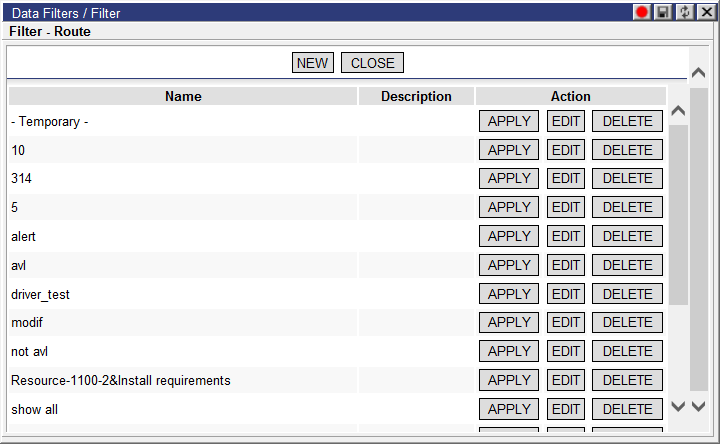
From this window, users can apply, edit or delete existing saved filters or create new filters. To create a new filter, click New.
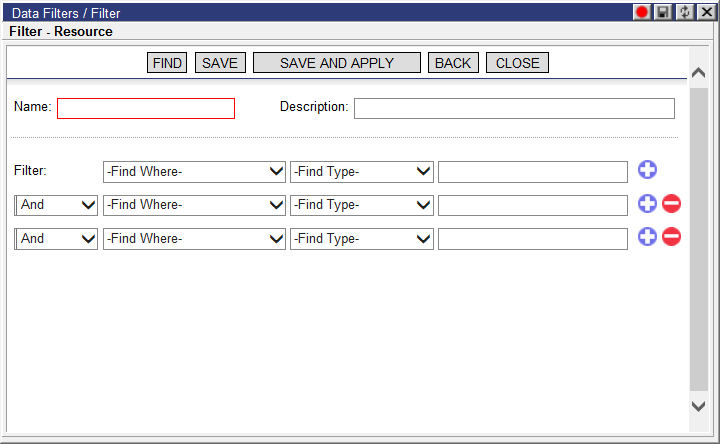
Enter a name, Description and all the find parameters needed. To add a new parameter, click the blue plus icon. To remove a parameter, click the red minus icon. When the filter data is complete, click Find to apply the new filter without saving it, Save to save the new filter without applying it or Save and Apply to save the new filter and then apply it to the page. The same options are available when editing a saved filter as well.
To remove an applied filter from a list page, right-click on the page and select the Clear Filter right-click option.