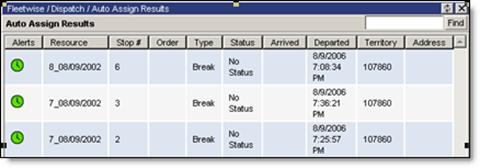
The Auto Assign Results dialog (displayed below) displays all of the Routes that Stops have been assigned to. From this dialog, users can view the detailed results of an auto-assign.
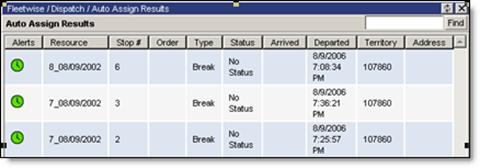
To view results:
1 Display the details of a Stop by right-clicking on the desired Stop and from the right-click menu, selecting: View Stop Details.
· Descartes Routing and Scheduling displays the Stops for each Route in the Route Details page. If the Map page is open, Descartes Routing and Scheduling also displays the Route on the map.
2 Repeat step one to view the details of other Stops listed in the Auto Assign Results dialog.
3 When finished viewing the result details, close the Auto Assign Results dialog.