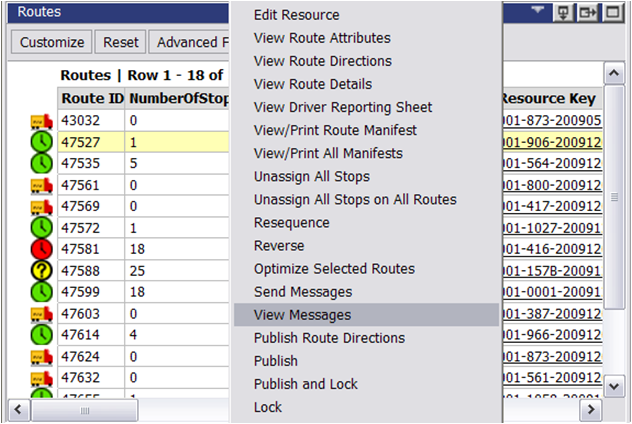The system keeps track of incoming, unread and outgoing text messages from the dashboard and notifies the user of received text messages via message icons and popups.
Unread messages for the schedule, both incoming (driver) and sent (dispatcher) are displayed via icon on the dashboard. When user selects a schedule containing unread messages, the Message Icon blinks on dashboard. If there are no unread messages for the schedule, Message Icon is static.

Click the Message Icon when it is blinking to see the number of unread messages in the Pending Messages tooltip.
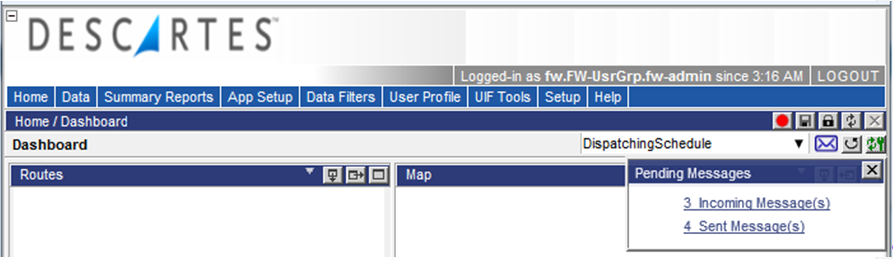
The tooltip provides links that redirect user to the Data > Messages page. From the Messages page, users can display unread messages on the View Message page. After a message is viewed, the system automatically updates the number of unread messages for display on the Messages page, the dashboard and the tooltip/popup dialogs.
Users will receive a notification popup upon refresh with a new text message received after last refresh.
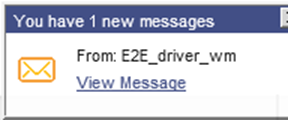
To view the message, click the link or go to Data > Messages page. To close the popup click X.
Users can also view all text messages sent and received on a particular route from the Route quadrant by right-clicking on a route and selecting the View Messages option from the right-click menu.