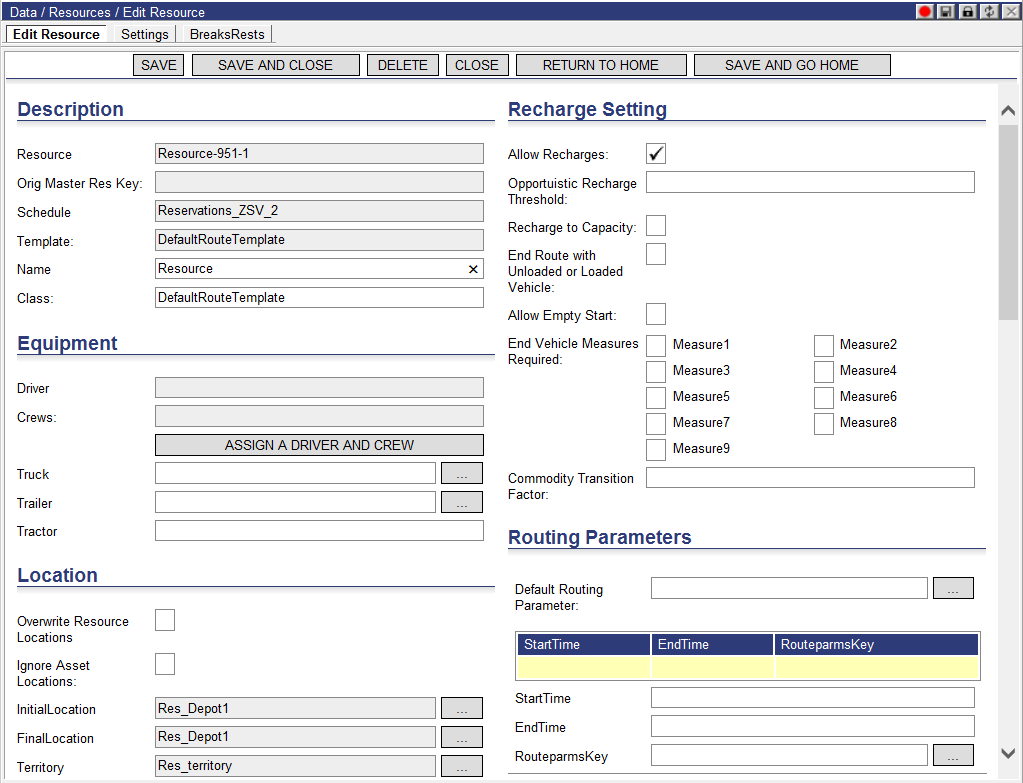
Resource options are found under the Routes quadrant, but they can be viewed and edited directly via Data > Resources.
See the Glossary for a definition of a Resource.
Resources can be edited either singly or in multiples. Edit a Resource by itself when making changes to only affect a single Resource. When across-the-board changes are desired for multiple Resources, they can be edited at the same time.
To edit a single Resource:
1 From the Routes quadrant, right-click on a Route and select Edit Resource.
Optionally:
1 Go to Data > Resources.
2 From the list, select the Resource to edit and double-click it or right-click on it and select Edit.
The following page appears:
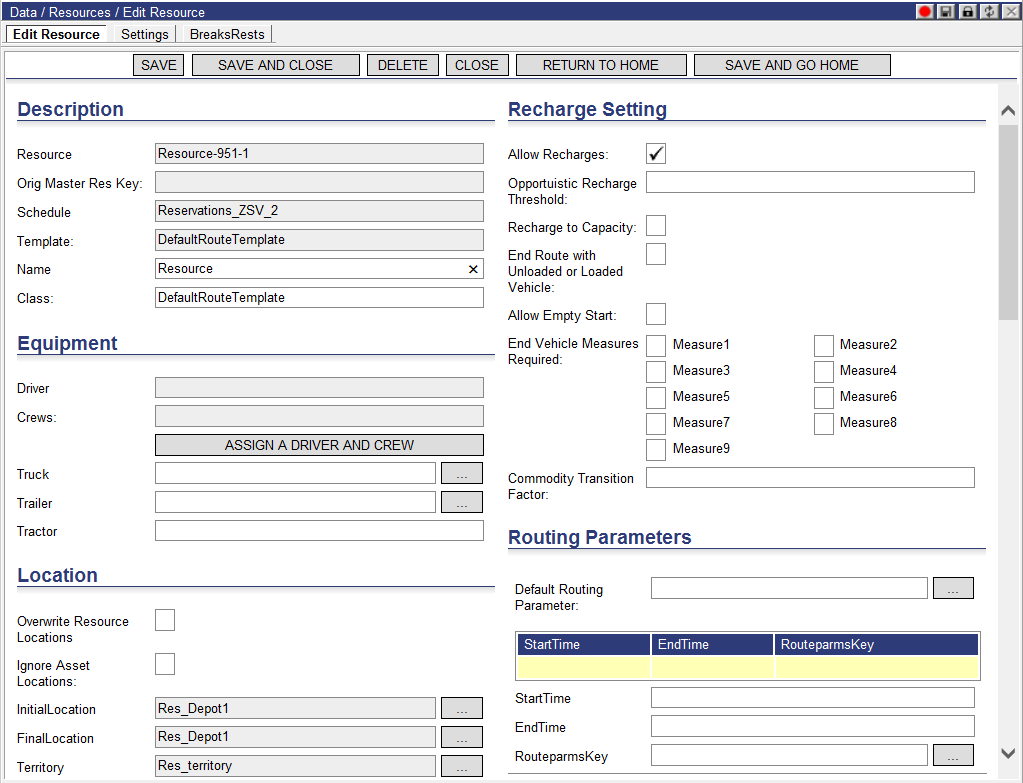
Fields outlined in red are required.
In general, fields in gray are static and cannot be edited.
The two gray fields that can be edited are the Initial Location field and the Final Location field. Users can change these fields by clicking the ellipses button beside the field to open a page similar to the one below:
Select the Initial or Final Location to display in the associated field. When finished, double-click the desired Location. The page will close and the new Location will be populated in the Location field.
There are additional configuration options from the tabs at the top of the Resource page:
· Settings
· BreakRests
· User Fields
When finished making edits to the Resource, click one of the following options:
· Save &endash; keeps changes and exits the page
· Save and Close &endash; keeps the changes and exits back to the Resource list page
· Delete &endash; deletes the Resource and exits the page
· Close &endash; exits back to the Resource list page without saving changes
· Return to Home &endash; exits back to the Home/quadrant page without saving changes
· Save and Return to Home &endash; keeps the changes and exits back to the Home/quadrant page