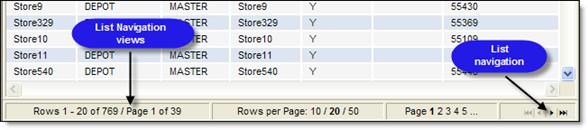
With items in a results list, users can:
· Highlight an item by clicking it. To highlight multiple list items in a series, hold the SHIFT key while clicking the first item, then the last item in the series. To highlight multiple list items at random, hold the CTRL key while clicking the first item, then the last item.
· Right-click an item to display a pop-up menu of options that users can choose to perform relative to the highlighted item, or columns on the page. The bold item in the right-click menu represents the default action.
· Double-click an item to perform its default action, as per the bold item listed in the right-click menu.
· Select the entire list by right-clicking a list item and selecting Select All from the right-click menu.
Ü Note - Select All selects the entire list &emdash; including those list items appearing on pages preceding and following the currently displayed page.
Descartes Route Planner provides a number of tools for navigating in long lists.
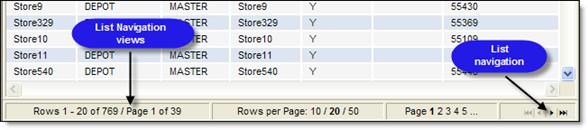
As per the illustration, these tools include the following:
·
Rows per Page
Selector ( ![]() )
)
Enables users to select the number of list items (10, 20, or 50) that are
displayed on a single page in the list. The current selection is in bold
text. Click one of the other selections to change the number of items
displayed on each page.
·
Page Selector
(1 2 3 4 5)
Enables users to jump directly to another page in the list. The current
page number is in bold text. Click a page number to view that page in
the list.
·
List Navigator
( ![]() )
)
Enables users to navigate through the list page-by-page. The four buttons
in the list navigator are:
![]() Jump to the first page
Jump to the first page
![]() Jump to the previous page
Jump to the previous page
![]() Jump to the next page
Jump to the next page
![]() Jump to the last page
Jump to the last page