

The Asset Gantt Chart has the flexibility of searching routes based on:
· Schedule key &endash; displays a list of all Schedule keys available to that user, by default, the current Schedule Key is displayed.
· Date Range &endash; choices for selection are: Today, in which the current date is displayed in the date range fields; or Date Range, in which the user must select or enter the desired date range.
· Find where &endash; displays a list of filter criteria, criteria actions, and a text field in which the user can filter the search.
· Upper Chart: Routes Grouped By &endash; displays a given type of assets (driver, tractor, trailer, or none ) that are already assigned. For example, for the driver asset, Group By Driver will show which routes the driver is on for each driver in the selected Schedule.
Clicking Search executes a search based on the selected filtering and refreshes the Gantt chart(s) with the information.
For advanced filtering, use the Advanced Find window to specify a route filter for data in the chart. Click Filter Settings to display the Advanced Find window.
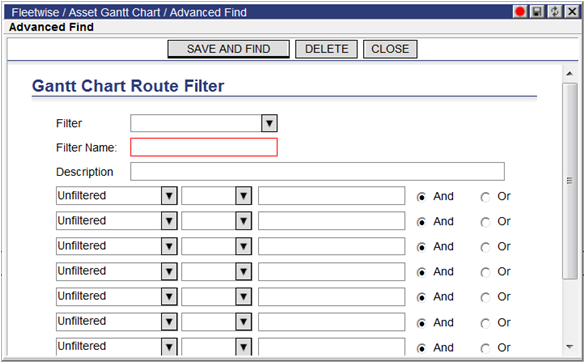
Enter your filter parameters and click Save and Find. Or, select a previously saved filter from the Filter drop-down and apply.
Clicking Show Unassigned Stops displays all unassigned stops for the selected Schedule key.
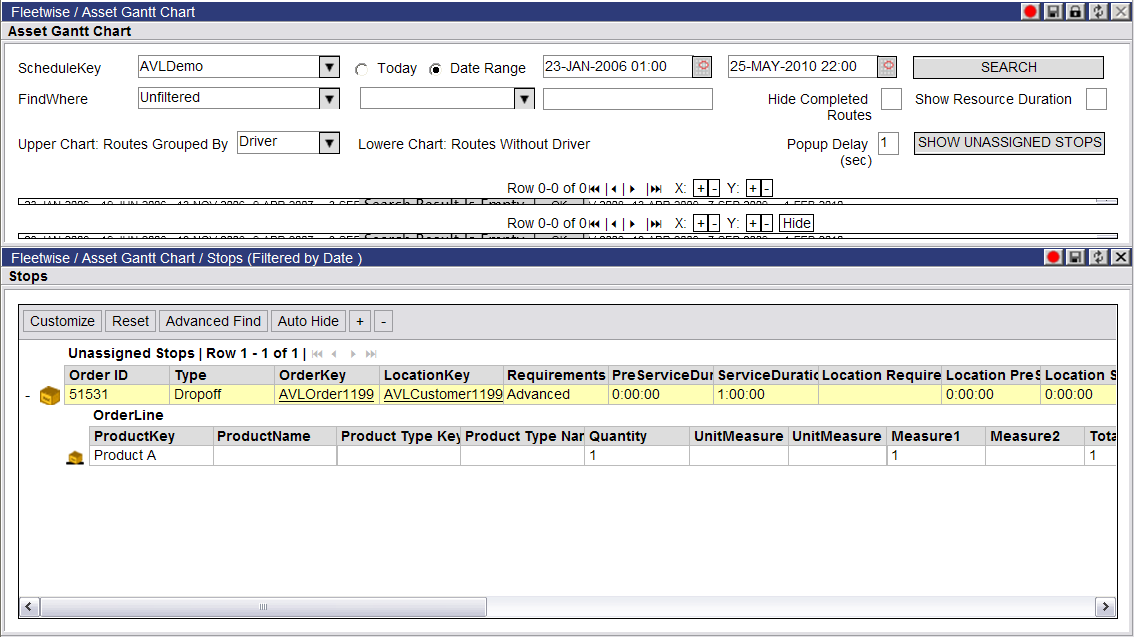
Users can assign stops to routes displayed on the Gantt charts. For more information, see Assigning Unassigned Stops to a Route.
Right-click on an unassigned stop to display a menu of options.
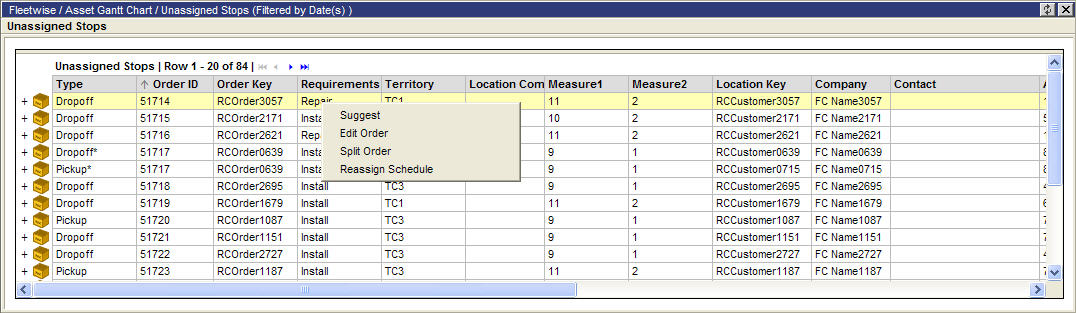
• Suggest&emdash; Displays the Select Suggest dialog box. Double-click on an order to assign it to the stop.
• Edit Order&emdash; Displays the Edit Order page, allowing the user to edit the selected order. See Editing an Order for more information.
• Split Order&emdash; Displays the Split Order page, allowing the user to split the selected order. See Splitting an Order for more information.
• Reassign Schedule&emdash; Displays the Select Schedule for Reassign dialog box, allowing the user to choose a schedule from the list to reassign the stop.
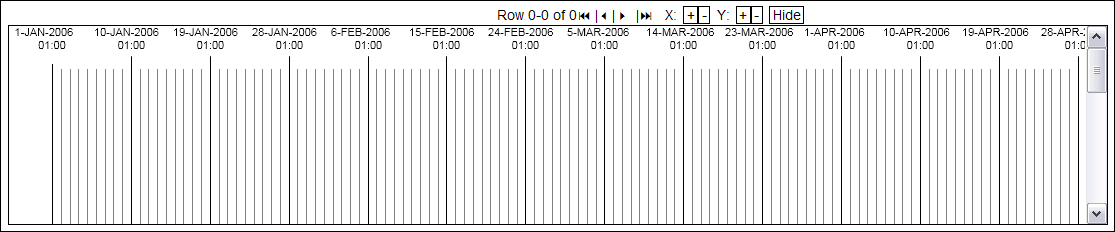
After the Gantt views have been updated with the filtered information, users can do the following:
· Zoom in and out on the chart &endash; click + to zoom in on the asset’s route dates and times and stops displayed on the chart, or click - to zoom out. ’X’ zooms lengthwise, ’Y’ zooms by height.
The second chart in the screenshot above shows a zoomed in view.
·
Navigate the Gantt asset and row pages - (  ) click one of the navigator buttons to navigate
through the Gantt chart page-by-page. The four buttons in the list navigator
are:
) click one of the navigator buttons to navigate
through the Gantt chart page-by-page. The four buttons in the list navigator
are:
 Jump to the first page
Jump to the first page
 Jump to the previous page
Jump to the previous page
 Jump to the next page
Jump to the next page
 Jump to the last page
Jump to the last page
· Hide lower Gantt chart &endash; if the lower Gantt chart (Rows) is displayed, clicking Hide will hide it from view. Clicking Show will show the Gantt chart again.
· Display Order details - mouse-over a stop (order) on the Gantt chart to display the Stop details.
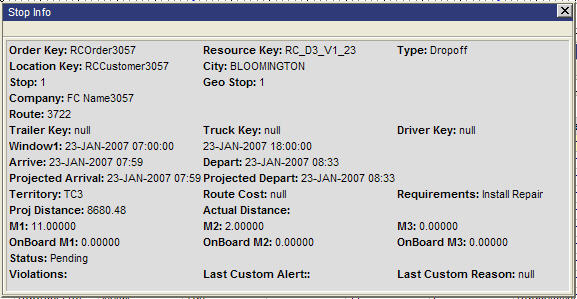
Ü Note&emdash; Clicking the ’S’ key will keep the Stop details pop-up displayed on the page until you click another part of the window.
Clicking the ’D’ key will keep the Stop details pop-up from displaying on the page.
Clicking any other key will set the display behavior of the Stop details pop-up to the default setting.
The following information is presented in the mouse-over:
¡ Order Key
¡ Location Key
¡ Stop #
¡ GeoStop #
¡ Company Name
¡ Route
¡ Trailer Key
¡ Truck Key
¡ Driver Key
¡ Window Earliest Date
¡ Window Latest Date
¡ Window Earliest Time
¡ Window Latest Time
¡ Arrive
¡ Depart
¡ Projected Arrival Date
¡ Projected Depart Date
¡ Territory
¡ Route Cost
¡ Measure1, 2, and 3
¡ Type
¡ Status
¡ Violations
¡ Last Custom Alert
¡ Last Custom Reason
· Display Route details &endash; click on a route on the Gantt chart to display the Route details and button options.
Ü Note&emdash; The Route details and options will only display if you left-click on the route. Clicking on a Stop on the route will execute the route.
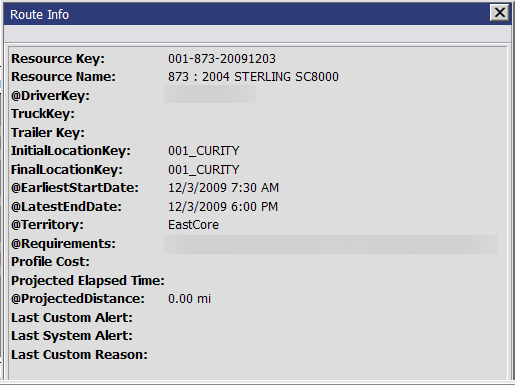
The following information is presented in the pop-up:
¡ Resource Key
¡ Resource Name
¡ Driver Key
¡ Truck Key
¡ Trailer Key
¡ Earliest Start Date
¡ Latest End Date
¡ Territory
¡ Requirements
¡ Profile Cost
¡ Projected Elapsed Time
¡ Projected Distance
¡ Last Custom Alert
¡ Last Custom Reason
The color of the Stop rectangles should be displayed with the same color as the Alert clock color if it is pending, or the status color that is in use in the Route Detail1 and 2 quadrants.

In addition to viewing assets and routes, the Gantt chart allows users to:
assign assets (driver, tractor, or trailer) to one or more selected routes (Assign Driver, Assign Truck, Assign Trailer buttons), see Assigning and Unassigning Assets on a Route
· unassign an asset (Unassign Driver, Unassign Truck, Unassign Trailer buttons), see Assigning and Unassigning an Asset on a Route
· assign unassigned stops to routes, see Assigning Unassigned Stops to a Route
· drag and drop stops between routes, see Dragging and Dropping Stops between Routes
· resequence the route (Resequence button), see Resequencing a Route
· unassign stops, view alerts, edit resources, send messages, publish routes and show related routes from a route (Unassign all Stops button), see More Route Options on the Asset Gantt Chart Page.