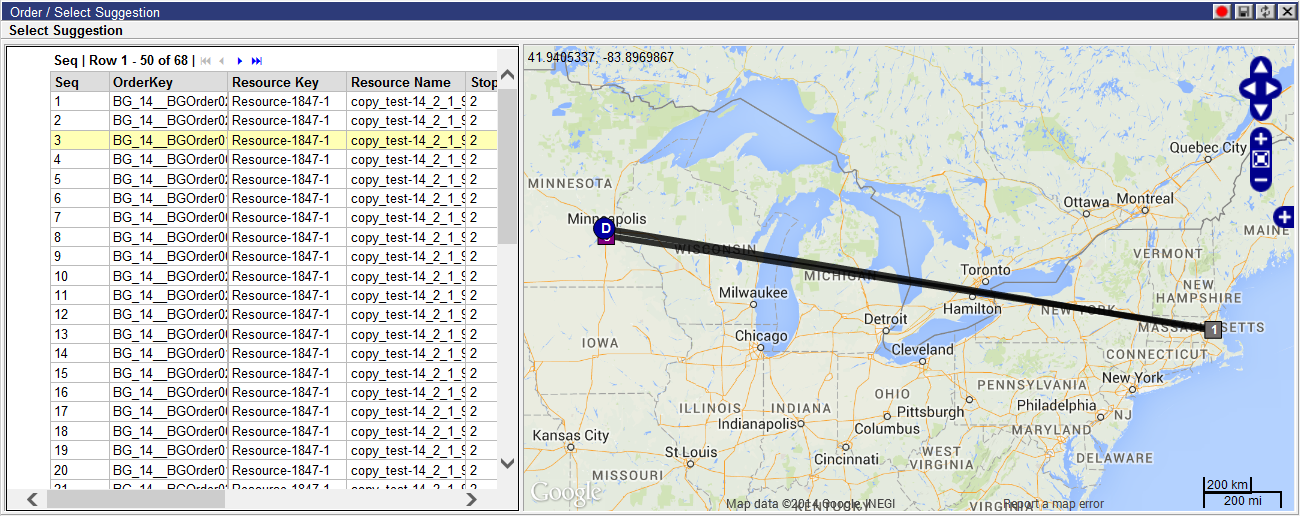
Users can have Descartes Route Planner suggest orders for a particular route on the Dashboard using the Suggest Order right-click option on the following quadrants:
• Routes
• Route Detail 1, 2
• Route Violations
• Map
• Routes By Location
When the Suggest Orders option is applied for one or more routes, the application provides the user with a list of suggested assignments. Users can then select and apply one of the options.
To find and assign order suggestions for one or more routes:
1 Right-click on one or more routes in the Routes, Route Detail, Routes By Location, Map or Route Violations quadrant and select the Suggest Orders option. The Select Suggestion page appears.
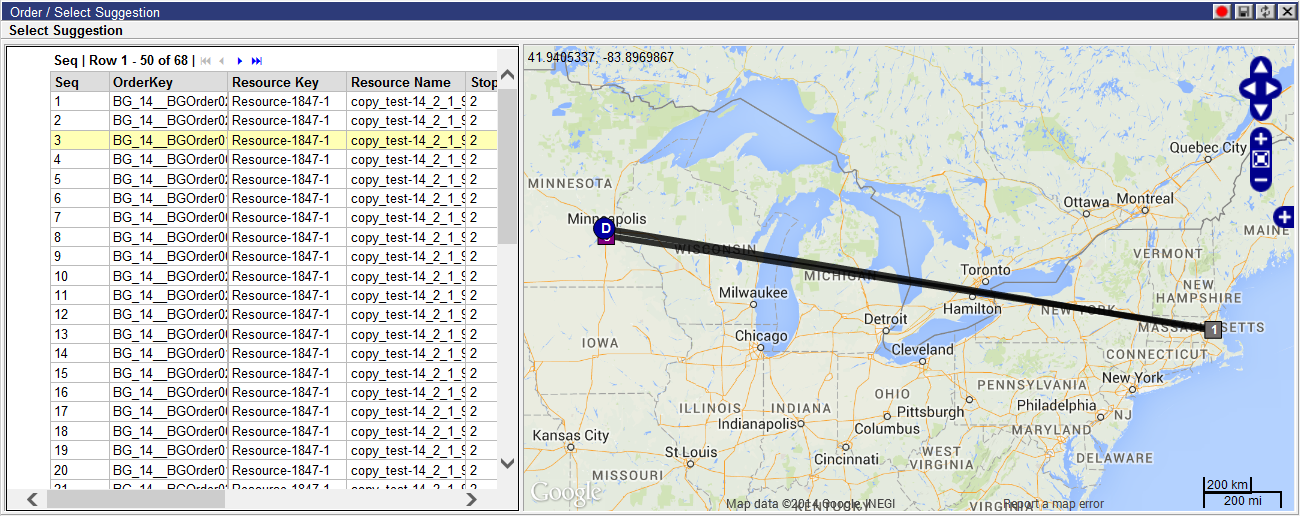
Map data © 2017 Google
From this page, users view the orders on the map. Drag an order from the list on to the map area or select one in the list, right-click and select the Show on Map right-click option.
2 To assign a suggested order, double-click on the desired order or right-click and choose the Select option from the right-click menu.
![]() Note - Users can only view or
assign one order at a time.
Note - Users can only view or
assign one order at a time.
3 The order will be added to the route. Users can review the assignment details in the subsequent Suggest Results window.
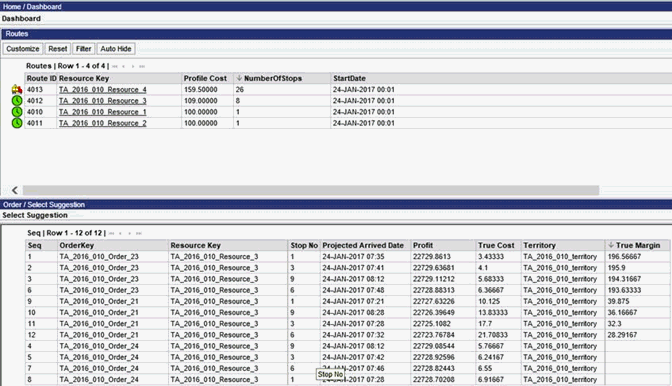
The Suggest operation returns True Margin and True Cost values as part of the suggest results. These values are calculated using the Freight Allowance value on the New/Edit Order page, which represents the least expensive value between carrier and vendor costs.
True Margin is calculated as follows: (Freight Allowance) &endash; (new True Cost) + (old True Cost)
True Cost is calculated as follows: (new True Cost) &endash; (old True Cost)
In order to have the system populate these columns, the Auto Calculate Profile Cost schedule setting must be enabled.
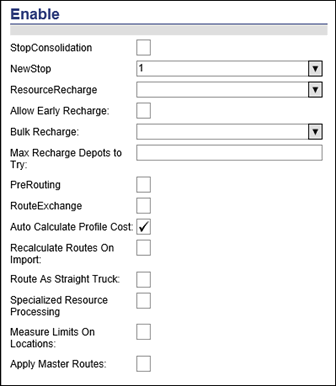
The Max Suggestions, Max Suggests Per Order/Route and Max Suggest Per Day settings in the Suggest/Suggest Orders section of the New/Edit Schedule page also apply to the Suggest Order function.
After selecting a suggested order for assignment, users can press CTRL-G to display the Optimization Before and After Results to evaluate the route, time and distance totals before and after the suggest. For more information, see the Viewing Before and After Results section.