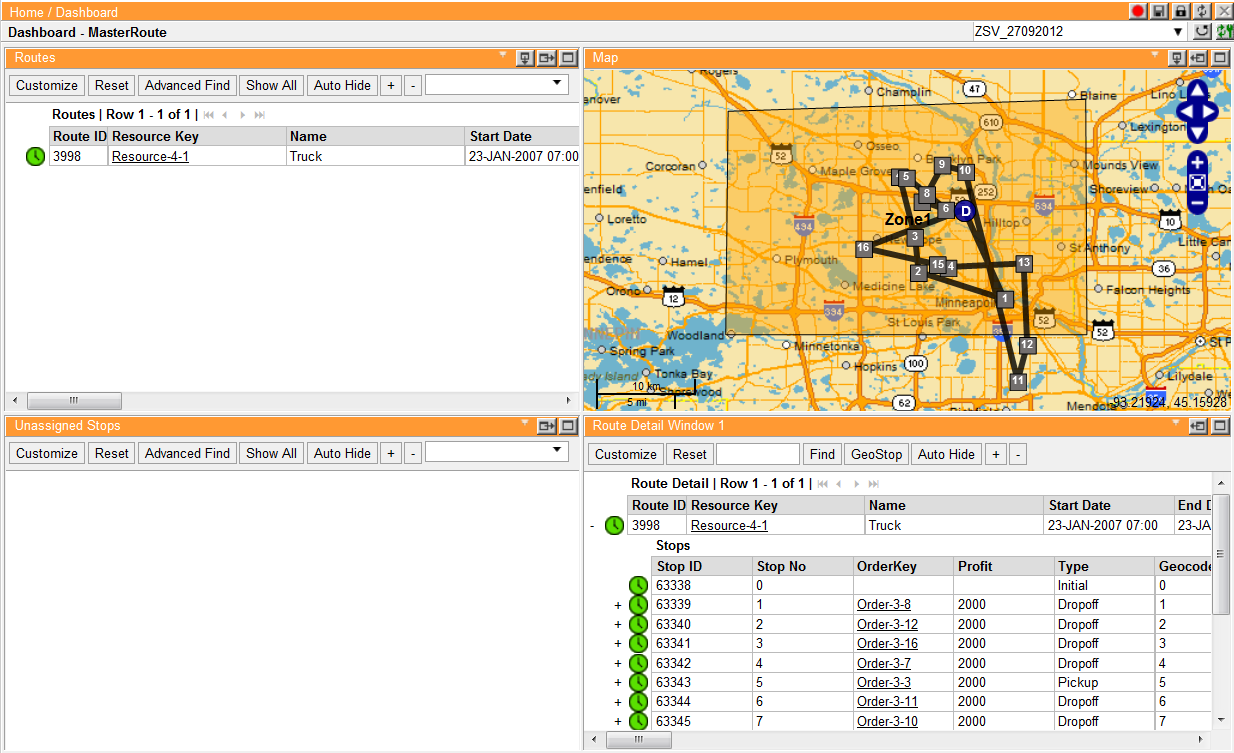
As with Routes, Descartes Routing and Scheduling provides three methods for viewing Master Routes. Each method emphasizes a different aspect of the Master Route, and users can easily switch between the various views. The three views are:
· list (Grid) view
· tree view
· map view
Users can drag and drop Stops within Routes in the List view and the tree view. Users can also drag Stops from the List view or the tree view to another Route in the Routes quadrant.
Users can assign Unassigned Stops to a Route by dragging them to the List view or the tree view.
Ü Note&emdash; Stops cannot be drag-and-dropped like other items can. Instead, use the Anchor command in the map view to rearrange Stops on a Route. See Understanding the Descartes Routing and Scheduling Views for details on different ways to view Route information.
To view Master Routes:
· From the main menu, select Data > Master Route Mgmt Mode. The dashboard is populated with existing Master Routes and related information only.
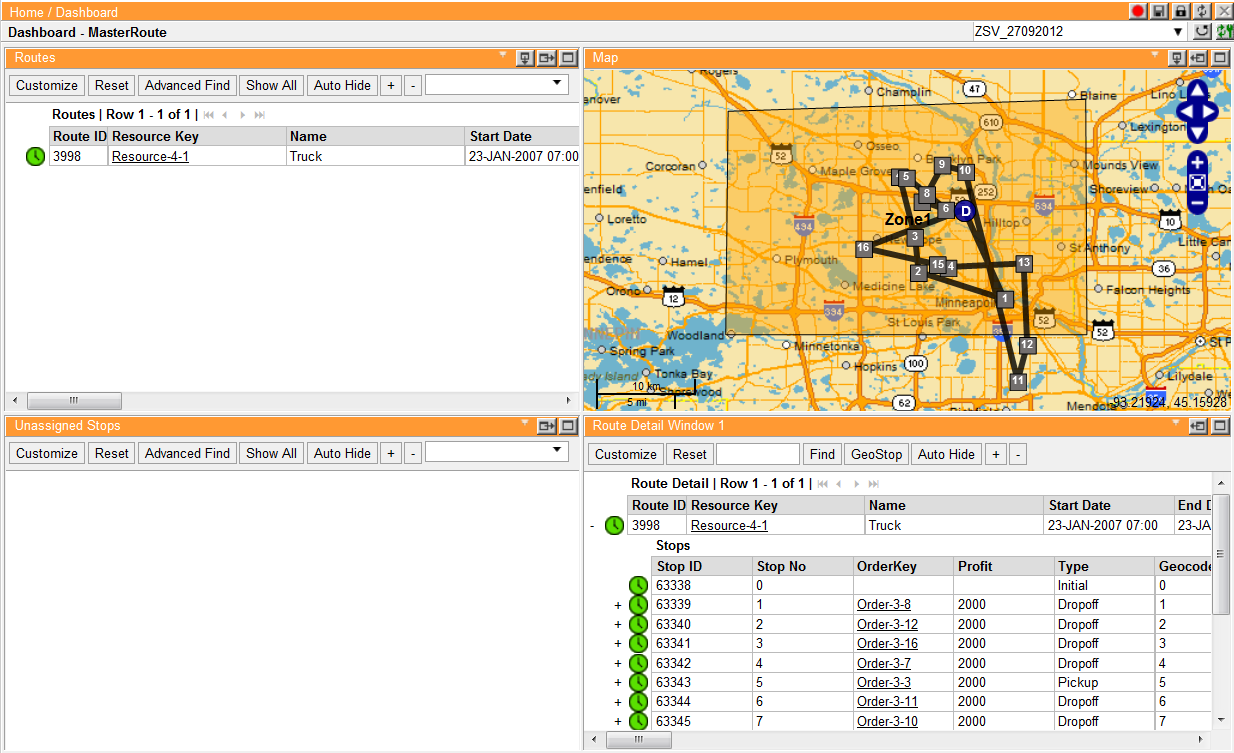
Map data © 1987-2016 HERE
The Master Route dashboard has the same viewing and editing functionality as Routes. For more information on the functionality, see Working with Routes.
To return to the Routes view:
· From the main menu, select Data > Routing Mode.